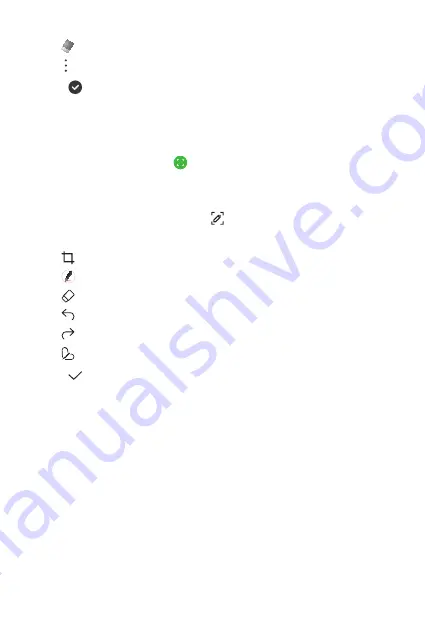
Useful Apps
84
•
: Erase handwritten notes.
•
: Access additional options.
3
Tap to save the note.
Writing notes on a screenshot
1
While viewing the screen you want to capture, drag the status bar
downwards and then tap .
•
The screen is captured and displayed as a thumbnail on the right
bottom of the screen.
2
To write notes on the screen, tap .
3
Write notes using the tools.
•
: Zoom in or out, or adjust the area to capture.
•
: Write notes by hand.
•
: Erase handwritten notes.
•
: Undo the previous edit.
•
: Redo the recently deleted edits.
•
: Crop the screen as you desire.
4
Tap and save the notes.
•
Saved notes can be viewed in
Gallery
.
Summary of Contents for LM-K520EMW
Page 14: ...Özel Tasarımlı Özellikler 01 ...
Page 24: ...Temel İşlevler 02 ...
Page 55: ...Kullanışlı Uygulamalar 03 ...
Page 94: ...Ayarlar 04 ...
Page 119: ...Ek 05 ...
Page 154: ...Custom designed Features 01 ...
Page 164: ...Basic Functions 02 ...
Page 196: ...Useful Apps 03 ...
Page 236: ...Settings 04 ...
Page 262: ...Appendix 05 ...
Page 279: ......






























