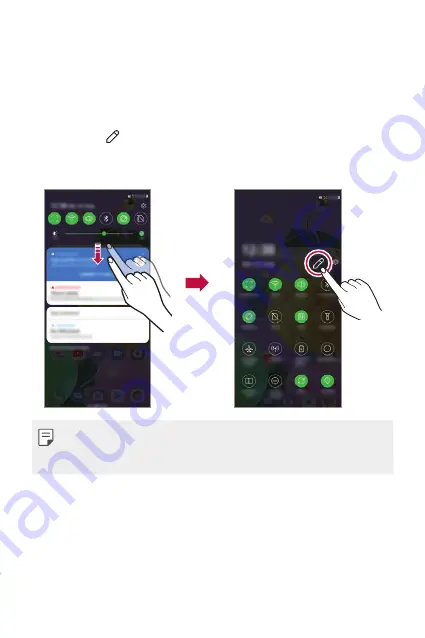
Basic Functions
42
Notifications panel
You can open the notifications panel by dragging the status bar
downward on the main screen.
•
You can drag down the notice window or tap the arrow icon to open
the list of quick setting icons.
•
You can tap to add, delete or arrange icons in the notice window.
•
If you touch and hold the icon, the settings screen for the
corresponding function appears.
•
You can use the notifications panel even on the lock screen. Drag the
notifications panel while the screen is locked to quickly access the
desired features.
Summary of Contents for LM-K520EMW
Page 14: ...Özel Tasarımlı Özellikler 01 ...
Page 24: ...Temel İşlevler 02 ...
Page 55: ...Kullanışlı Uygulamalar 03 ...
Page 94: ...Ayarlar 04 ...
Page 119: ...Ek 05 ...
Page 154: ...Custom designed Features 01 ...
Page 164: ...Basic Functions 02 ...
Page 196: ...Useful Apps 03 ...
Page 236: ...Settings 04 ...
Page 262: ...Appendix 05 ...
Page 279: ......






























