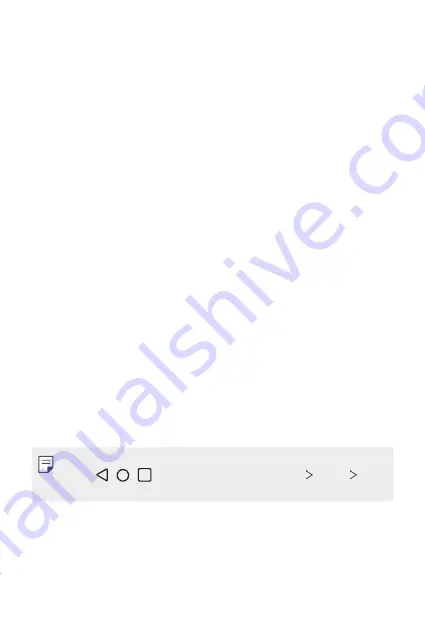
Basic Functions
40
•
Status bar
: View status icons, the time and the battery level.
•
Weather widget
: View the information of weather and time for a
specific area.
•
Google Search widget
: Type or speak to pull open Google Search.
•
Folder
: You can create folders to classify the app based on desired
criteria.
•
Page icon
: Display the total number of Home screen canvases. You
can tap the desired page icon to go to the page you selected. The icon
reflecting the current canvas will be highlighted.
•
Quick access area
: Fix main apps at the bottom of the screen so that
they can be accessed from any Home screen canvas.
•
Navigation bar
: You can go to the previous screen or home screen
while using the app, and check the list of apps you used recently.
Using Navigation bar
Here is the gestures guide to control the Navigation bar.
•
To go to Home screen, swipe up from the bottom edge of the screen.
•
To go back to the previous screen, swipe in from the left or right edge
of the screen.
•
To go to Overview screen, swipe up and hold from the bottom edge of
the screen.
•
To quickly switch between apps, swipe right at the bottom edge of the
screen to go to previously used apps.
•
Gestures
is the default for the Navigation bar. To change it to
Buttons
only
/ / , on the home screen, tap
Settings
Display
Navigation bar
, then select
Buttons only
.
Summary of Contents for LM-K520EMW
Page 14: ...Özel Tasarımlı Özellikler 01 ...
Page 24: ...Temel İşlevler 02 ...
Page 55: ...Kullanışlı Uygulamalar 03 ...
Page 94: ...Ayarlar 04 ...
Page 119: ...Ek 05 ...
Page 154: ...Custom designed Features 01 ...
Page 164: ...Basic Functions 02 ...
Page 196: ...Useful Apps 03 ...
Page 236: ...Settings 04 ...
Page 262: ...Appendix 05 ...
Page 279: ......






























