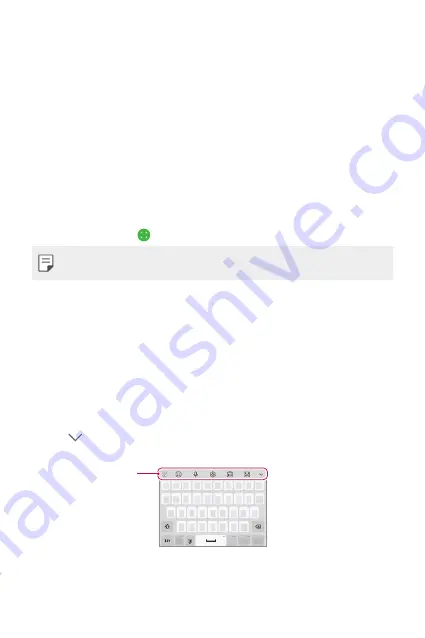
Basic Functions
50
Taking screenshots
You can take screenshots of the current screen you are viewing.
Via a shortcut
Press and hold the Power/Lock key and the Volume Down (-) key at the
same time for at least two seconds.
•
Screenshots can be viewed from the
Screenshots
folder in the
Gallery
.
Via Screen-off memo
On the screen where you want to take a screenshot, drag the status bar
downwards, then tap .
•
for details.
Entering text
Using the Smart toolbar
You can use various keyboard input methods in one place. You can select
the desired input method from the top of the keyboard.
1
Select the desired keyboard input method from the Smart toolbar.
2
Tap and select the input method you want to show on the Smart
tool, or reorganise them.
Smart toolbar
Summary of Contents for LM-K410ZMW
Page 14: ... المصممة الميزات خاص لغرض 01 ...
Page 24: ... األساسية الوظائف 02 ...
Page 56: ... المفيدة التطبيقات 03 ...
Page 91: ... اإلعدادات 04 ...
Page 115: ... الملحق 05 ...
Page 142: ... سفارشی های ویژگی 01 ...
Page 153: ... اصلی عملکردهای 02 ...
Page 186: ... مفید های برنامه 03 ...
Page 221: ... تنظیمات 04 ...
Page 246: ... موضوعی فهرست 05 ...
Page 274: ...Настраиваемые функции 01 ...
Page 286: ...Основные функции 02 ...
Page 320: ...Полезные приложения 03 ...
Page 356: ...Настройки 04 ...
Page 382: ...Приложение 05 ...
Page 410: ...Custom designed Features 01 ...
Page 420: ...Basic Functions 02 ...
Page 452: ...Useful Apps 03 ...
Page 487: ...Settings 04 ...
Page 512: ...Appendix 05 ...
Page 528: ......






























