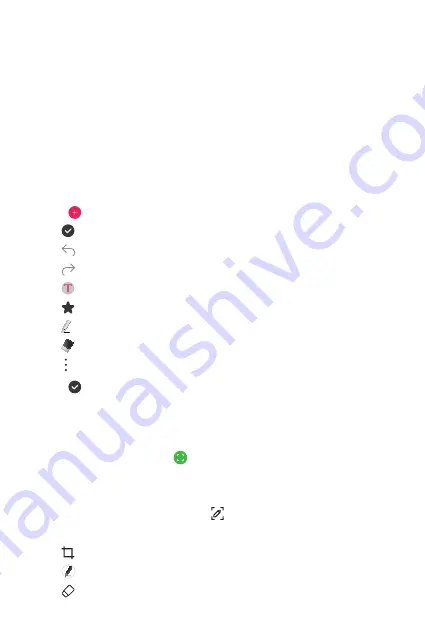
Useful Apps
78
Qu
Qu overview
You can make creative notes by using a variety of options on this
advanced notepad feature, such as image management and screenshots,
which are not supported by the conventional notepad.
Creating a note
1
On the home screen, tap
Qu
.
2
Tap to create a note.
•
: Save a note.
•
: Undo the previous edit.
•
: Redo the recently deleted edits.
•
: Enter a note by using the keypad.
•
: Save your favorite pen types.
•
: Write notes by hand.
•
: Erase handwritten notes.
•
: Access additional options.
3
Tap to save the note.
Writing notes on a screenshot
1
While viewing the screen you want to capture, drag the status bar
downwards and then tap .
•
The screen is captured and displayed as a thumbnail on the right
bottom of the screen.
2
To write notes on the screen, tap .
3
Write notes using the tools.
•
: Zoom in or out, or adjust the area to capture.
•
: Write notes by hand.
•
: Erase handwritten notes.
Summary of Contents for LM-K410ZMW
Page 14: ... المصممة الميزات خاص لغرض 01 ...
Page 24: ... األساسية الوظائف 02 ...
Page 56: ... المفيدة التطبيقات 03 ...
Page 91: ... اإلعدادات 04 ...
Page 115: ... الملحق 05 ...
Page 142: ... سفارشی های ویژگی 01 ...
Page 153: ... اصلی عملکردهای 02 ...
Page 186: ... مفید های برنامه 03 ...
Page 221: ... تنظیمات 04 ...
Page 246: ... موضوعی فهرست 05 ...
Page 274: ...Настраиваемые функции 01 ...
Page 286: ...Основные функции 02 ...
Page 320: ...Полезные приложения 03 ...
Page 356: ...Настройки 04 ...
Page 382: ...Приложение 05 ...
Page 410: ...Custom designed Features 01 ...
Page 420: ...Basic Functions 02 ...
Page 452: ...Useful Apps 03 ...
Page 487: ...Settings 04 ...
Page 512: ...Appendix 05 ...
Page 528: ......






























