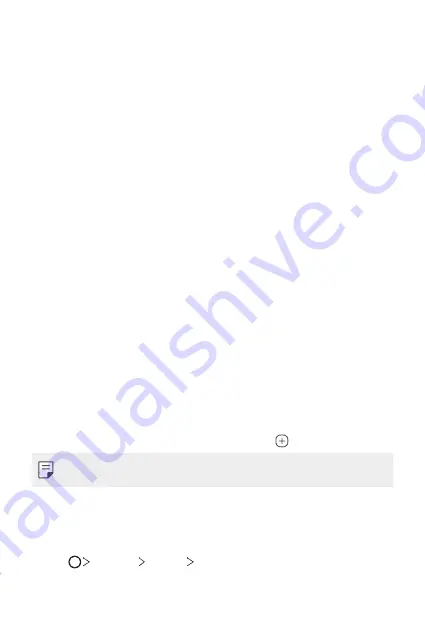
Basic Functions
44
Moving apps on the Home screen
On the Home screen, touch and hold an app, then drag it to another
location.
•
To keep frequently used apps at the bottom of the Home screen, touch
and hold an app, then drag it to the quick access area at the bottom.
•
To remove an icon from the quick access area, drag the icon to the
Home screen.
Using folders from the Home screen
Creating folders
On the Home screen, touch and hold an app, then drag it over another
app.
•
A new folder is created and the apps are added to the folder.
Editing folders
On the Home screen, tap a folder and do one of the following actions.
•
To edit the folder name and colour, tap the folder name.
•
To add apps, touch and hold an app, then drag it over the folder and
release it.
•
To remove an app from the folder, touch and hold the app and drag it to
outside the folder. If the removed app is the only one app that existed
in the folder, the folder is removed automatically.
•
You can also add or remove apps after tapping in the folder.
•
You cannot change the folder colour while using downloaded theme.
Home screen settings
You can customise the Home screen settings.
1
Tap
Settings
Display
Home screen
.
2
Customise the following settings:
Summary of Contents for LM-K410ZMW
Page 14: ... المصممة الميزات خاص لغرض 01 ...
Page 24: ... األساسية الوظائف 02 ...
Page 56: ... المفيدة التطبيقات 03 ...
Page 91: ... اإلعدادات 04 ...
Page 115: ... الملحق 05 ...
Page 142: ... سفارشی های ویژگی 01 ...
Page 153: ... اصلی عملکردهای 02 ...
Page 186: ... مفید های برنامه 03 ...
Page 221: ... تنظیمات 04 ...
Page 246: ... موضوعی فهرست 05 ...
Page 274: ...Настраиваемые функции 01 ...
Page 286: ...Основные функции 02 ...
Page 320: ...Полезные приложения 03 ...
Page 356: ...Настройки 04 ...
Page 382: ...Приложение 05 ...
Page 410: ...Custom designed Features 01 ...
Page 420: ...Basic Functions 02 ...
Page 452: ...Useful Apps 03 ...
Page 487: ...Settings 04 ...
Page 512: ...Appendix 05 ...
Page 528: ......






























