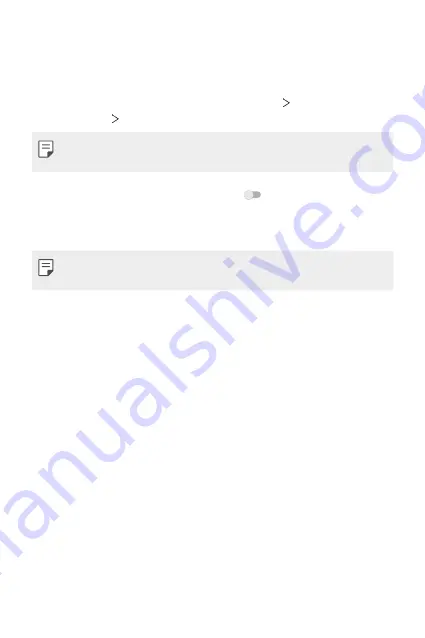
Settings
69
Printing
You can connect your device to a Bluetooth printer and print photos or
documents saved on the device.
1
On the settings screen, tap
Connected devices
Connection
preferences
Printing
.
•
If the desired printer is not in the list, install the printer driver from the
app store.
2
Tap
Default print service
and then tap
to activate it.
3
Select a printer from the printer list screen.
•
To add a printer, tap
Add service
.
•
If you do not have a Google Account, tap
Add account
to create an
account.
Files received via Bluetooth
Received contents via Bluetooth are displayed.
Chromebook
Link devices so you can text from your computer, share your phone’s
internet connection, and simplify unlocking.
Summary of Contents for LM-K200ENW
Page 16: ...Custom designed Features 01 ...
Page 19: ...Basic Functions 02 ...
Page 41: ...Useful Apps 03 ...
Page 61: ...Settings 04 ...
Page 82: ...Appendix 05 ...
Page 116: ...Fonctionnalités personnalisées 01 ...
Page 119: ...Fonctions de base 02 ...
Page 141: ...Applications utiles 03 ...
Page 161: ...Paramètres 04 ...
Page 182: ...Annexe 05 ...
Page 213: ...Funcții personalizate 01 ...
Page 216: ...Funcții de bază 02 ...
Page 238: ...Aplicații utile 03 ...
Page 258: ...Setări 04 ...
Page 280: ...Anexă 05 ...
Page 310: ...Vlastné prispôsobené funkcie 01 ...
Page 313: ...Základné funkcie 02 ...
Page 334: ...Užitočné aplikácie 03 ...
Page 354: ...Nastavenia 04 ...
Page 375: ...Príloha 05 ...
Page 405: ...Funciones con diseño personalizado 01 ...
Page 408: ...Funciones básicas 02 ...
Page 429: ...Aplicaciones útiles 03 ...
Page 449: ...Ajustes 04 ...
Page 469: ...Apéndice 05 ...
Page 499: ...Funkcje niestandardowe 01 ...
Page 502: ...Funkcje podstawowe 02 ...
Page 523: ...Przydatne aplikacje 03 ...
Page 543: ...Ustawienia 04 ...
Page 564: ...Dodatek 05 ...
Page 581: ......
















































