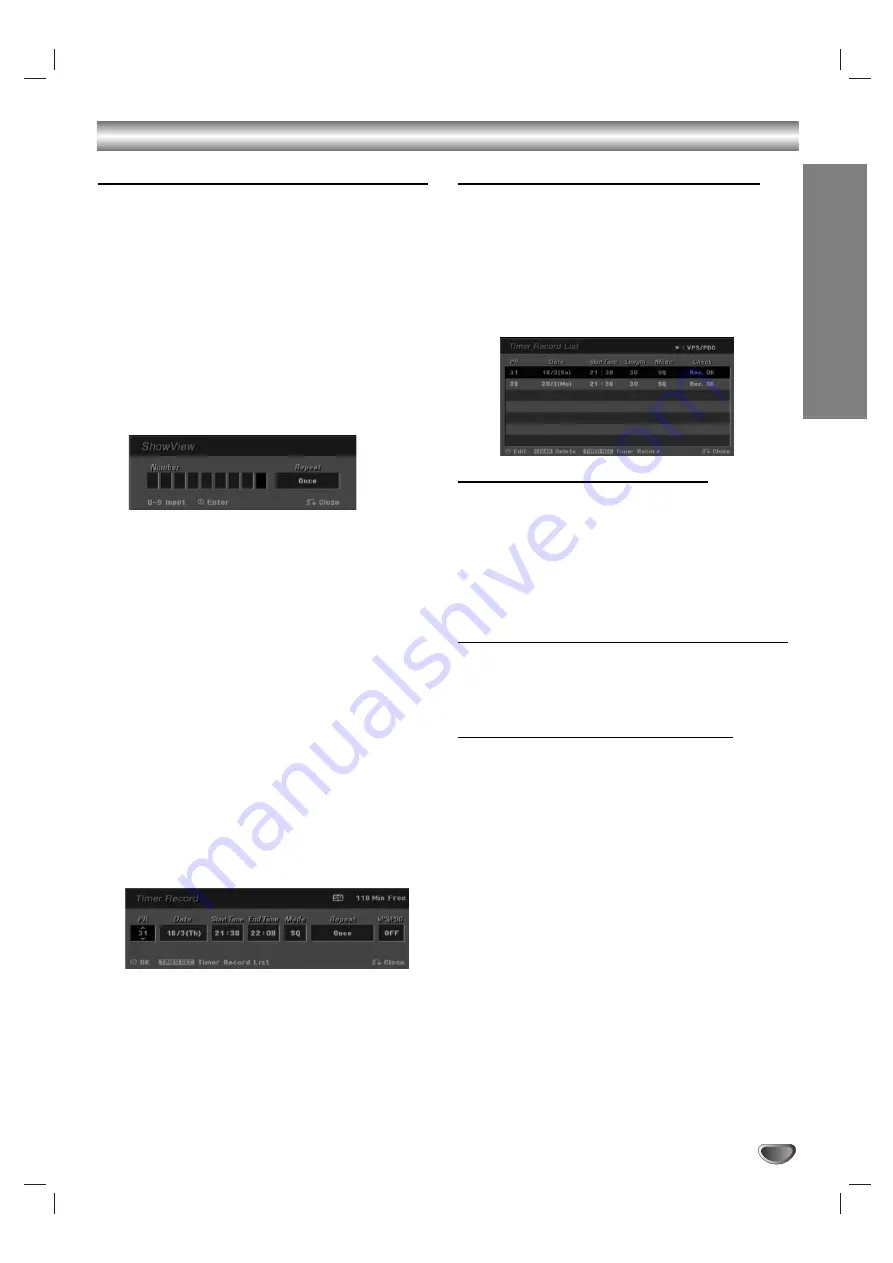
RECORDING
47
Timer Recording (Continued)
Timer Recording with ShowView
®
System
This system makes programming timer recordings very
simple. Most TV guides publish ShowView programming
numbers with their program details.If you want to make
a timer recording of a program, you just input the
corresponding ShowView programming number.
The date, start, stop and channel settings are made
automatically. All you have to do is tell the recorder the
recording mode and quality, and whether it’s a once-
only recording, or a regular recording.
Up to 7 timer programs can be stored in the recorder.
11
Press ShowView.
The ShowView menu will appear.
Press ShowView again to exit the menu.
•
Number
– Enter the ShowView programming
number.
•
Repeat
– Choose a desired repeat (Once, Daily,
or Weekly).
22
Use the number buttons then press ENTER to
enter the ShowView programming number.
To check the programming, the Timer Record menu
will appear.
•
b
/
B
(left/right) – move the cursor left/right
• If you make a mistake before pressing ENTER,
press CLEAR repeatedly to delete password
numbers one by one then correct it.
33
Use
b
/
B
to move the cursor to the Repeat
column then use
v
/
V
to select Repeat option
(Once, Daily (Monday - Friday), or Weekly).
44
Press ENTER after filling in all the program
information.
The Timer Recorder menu will appear. You can
change the settings as required (Mode, VPS/PDC,
etc.)
55
Follow steps 2-5 as shown on previous page
(Timer Recorder).
Reviewing Timer Recording Details
Programming can be checked whenever the DVD
Recorder Receiver is turned on. Press TIMER REC
twice.
• Use
v
/
V
to select a timer recording.
• Press
ENTER
to edit the selected program.
Timer Record menu appears.
• Press
CLEAR
to remove the selected program
from the Timer Record List.
Canceling a Timer Recording
You can clear a timer setting anytime before the record-
ing actually starts.
•
Use
v
/
V
to select a program you want to remove on
the Timer Recorder List. If you want to remove the
program, press CLEAR.
The confirm message will appear. use
b/B
to select
“Ok” then press ENTER.
Stopping a Timer Recording in Progress
After a timer recording has started, you can still cancel
the program.
•
Press POWER.
Timer Recording Troubleshooting
Even though the timer is set, the Recorder will not
record when:
• There is no disc loaded.
• A non-recordable disc is loaded.
• Disc Protect is set to ON in the Setup menu
(see page 32).
• Power is turned on.
• There are already 99 titles (DVD-R/RW), 49 titles
(DVD+R/RW) recorded on the disc.
You cannot enter program for a timer recording if:
• A recording is already underway.
• The time you’re trying to set has already passed.
• There are already 7 timer programs set.
If two or more timer programs overlap:
• The earlier program takes priority.
• After the earlier program finishes, the later program
starts.
• If two programs are set to start at exactly the same
time, the program entered first takes priority.
If the disc is damaged, the recording may not be com-
pleted successfully. In this case even though the Check
field shows “Rec. OK”, it may not be.






























