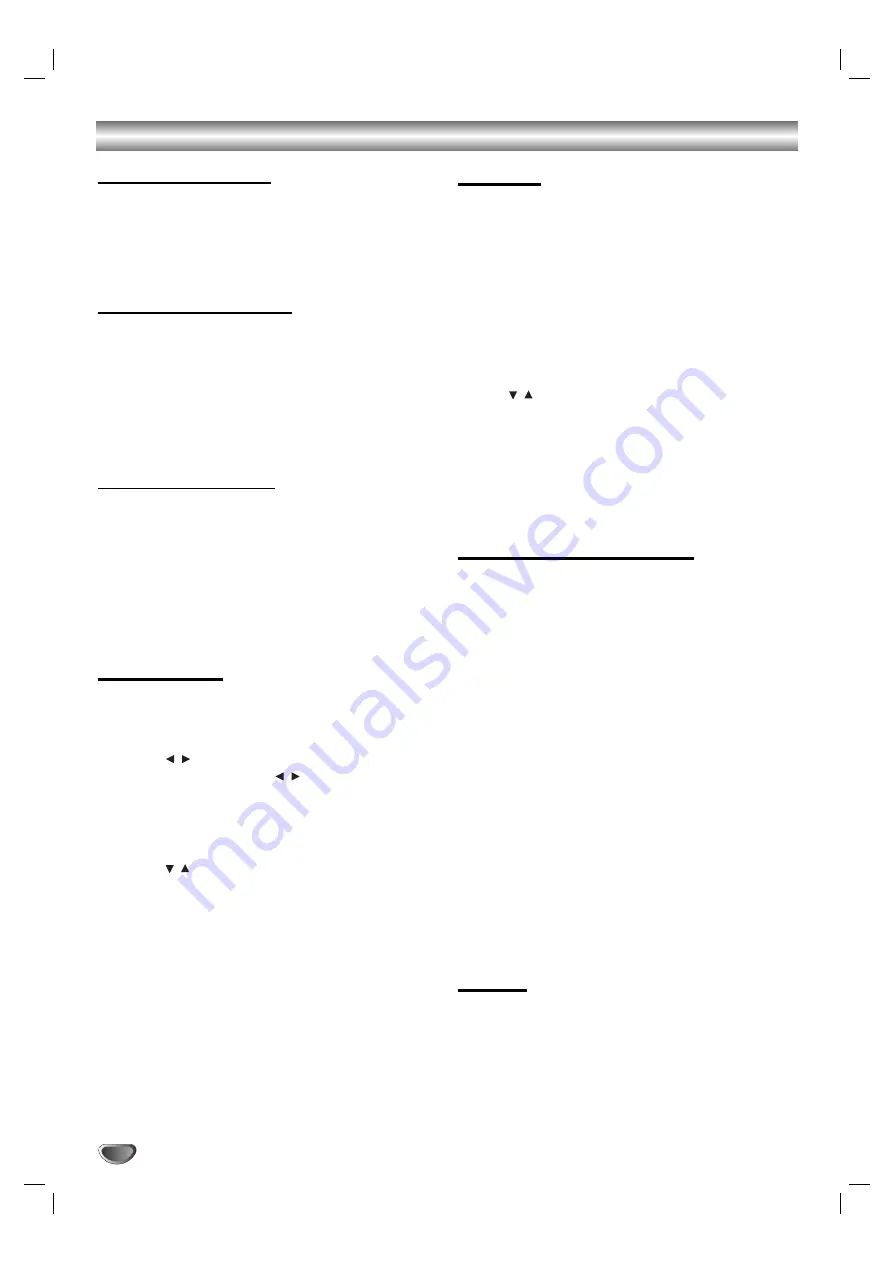
22
Before Operation (Continued)
PANO (PANORAMA)
This control extends the front stereo image to include
the surround speakers for an exciting “wraparound”
effect with side-wall imaging. It is particularly effective
for recordings which have strong left- or right-channel
elements in the mix, as these are detected and accen-
tuated by the Panorama process.
C WIDT (Center Width)
This control allows center-channel sounds to be posi-
tioned between the center speaker and the left/right
speakers over a range of eight steps. Step “3” uses a
combination of all three front speakers to give the best
vocal imaging and most seamless soundstage presen-
tation, and is recommended for most recordings. Step
“0” places all center sound in the center speaker. Step
“7” places all center sound equally in the left/right
speakers, just as in conventional stereo.
DIMEN (DIMENSION)
This control allows the user to gradually adjust the
sound field either towards the front or the rear. This can
be useful to help achieve the desired balance from all
the speakers with certain recordings that may contain
either too much or too little spatial effect. Step “0” is the
recommended setting, which has no effect on the
sound. Steps 1, 2, and 3 gradually move the sound for-
ward, and steps –1, –2, and –3 move the sound
towards the surrounds.
Sound Level
You can set the sound level of the desired channel.
11
Press LEVEL on the remote control.
The level indicator will appear in the Display Window.
22
Press
/
to select a desired speaker to set.
Each time you press the /
button, it is changed
in the following order;
FL (Front Left)
→
C (Center)
→
FR (Front Right)
→
SR (Surround Right)
→
SL (Surround Left)
→
SW (Subwoofer)
→
FL (Front Left) ...
33
Press
/
to adjust the sound level of the
selected channel. (-6dB ~ +6dB)
44
Repeat step 2-3 and adjust the sound level of
the other channels.
55
If setting is complete, press LEVEL.
Test Tone
This function allows you to can easily adjust the sound
balance of the speakers from the listener's position.
11
Select the test tone mode by pressing TEST
TONE.
A hiss noise comes out for 2 seconds from each
speakers in the following order;
FL (Front Left)
→
C (Center)
→
FR (Front Right)
→
SR (Surround Right)
→
SL (Surround Left)
→
SW (Subwoofer)
→
FL (Front Left) ...
22
You can adjust the sound level while the test
tone is operating. First press LEVEL then press
the
/
buttons, so that the sound level from
all the speakers is same from the listener’s
position.
• During the test tone, if you adjust the sound level, it will
be paused in the current speaker channel.
33
If setting is complete, press TEST TONE.
XTS (Excellent True Sound)
You can enjoy the vivid stereophonic sound of the
digital original source without any signal distortion.
Each time you press XTS during 2 channel mode,
the setting changes in the following order.
XTS- 1
→
XTS- 2
→
XTS- 3
→
NORMAL ...
Tips:
XTS- 1: When playing the movie with the weak bass
sound relatively to the general music, it
enforces the sense of sound at woofer
for you to satisfy with.
XTS- 2: In the mode of 2 CH BYPASS, It creates the
high display effect by playing the sound
source via the rear speakers same as the
front speakers.
XTS- 3: You can operate both XTS- 1 and XTS- 2
simultaneously and it can complement the
relative degrading of the sound pitch of the
woofer at the XTS- 2 mode.
Note:
The XTS- 2 mode is temporarily disabled when changing
from 2.1 CH to 5.1 CH and it is enabled when changing it to
2.1 CH.
XTS pro
The unique sound quality of the LG Technology creates
the optimum sound for you to play the perfect playback
of the original sound and to feel the living sound source.
Each time you press
XTS pro
the setting changes in
the following order.
XTS-PRO ON
→
XTS-PRO OFF
















































