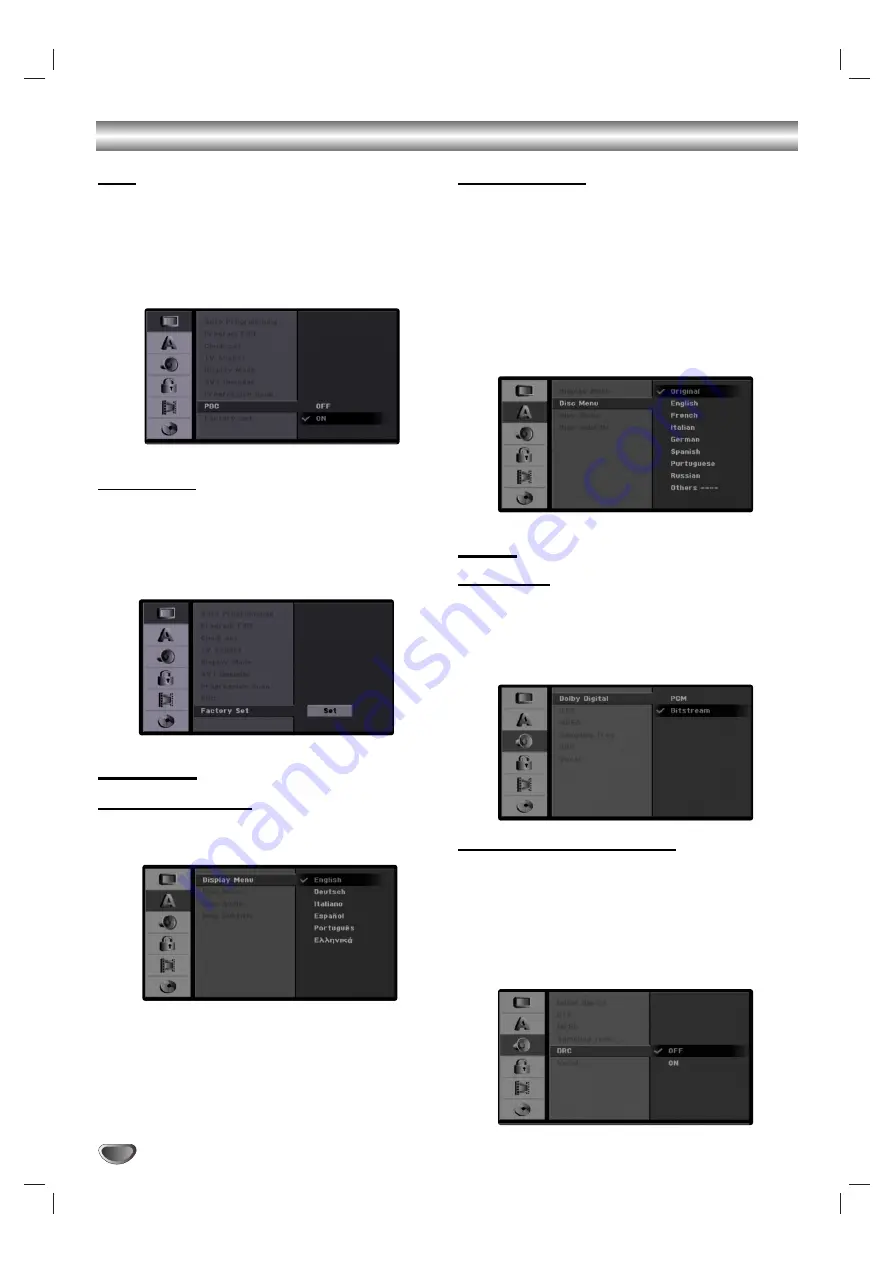
28
Pre-operation Setup (Continued)
PBC
The PBC setting can be changed. Set Playback Control
(PBC) to ON or OFF.
- ON: Video CDs with PBC are played according to the
PBC.
- OFF: Video CDs with PBC are played the same way
as Audio CDs.
Factory Set
If you need to, you can reset the Recorder to all its fac-
tory settings. Select ‘‘Set’’ icon then press ENTER.
Note :
Some options cannot be reset. (Rating, Password, and
Area Code)
Language
Display Language
Select a language for the Setup menu and on-screen
display.
Disc Language
Select a language for the disc’s Menu, Audio, and
Subtitle.
[Original]Refers to the original language in which the
disc was recorded.
[Other] To select another language, press number
buttons then ENTER to enter the corresponding
4-digit number according to the language code list in
the reference chapter (see page 60). If you enter the
wrong language code, press CLEAR.
[Off](for Disc Subtitle) : Turn off Subtitle.
Audio
Dolby Digital
[Bitstream]: Select “Bitstream” when enjoying original
Dolby Digital Audio (Set to this mode ordinary).
[PCM]: DVDs encoded in Dolby Digital will be auto-
matically downmixed to two-channel PCM audio (refer
to Audio Channel Selection on page 37).
DRC (Dynamic Range Control)
With the DVD format, you can hear a program’s sound-
track in the most accurate and realistic presentation
possible, thanks to digital audio technology. However,
you may wish to compress the dynamic range of the
audio output (the difference between the loudest sounds
and the quietest ones). Then, you may listen to a movie
at a lower volume without losing clarity of sound. Set
DRC to [ON] for this effect.






























