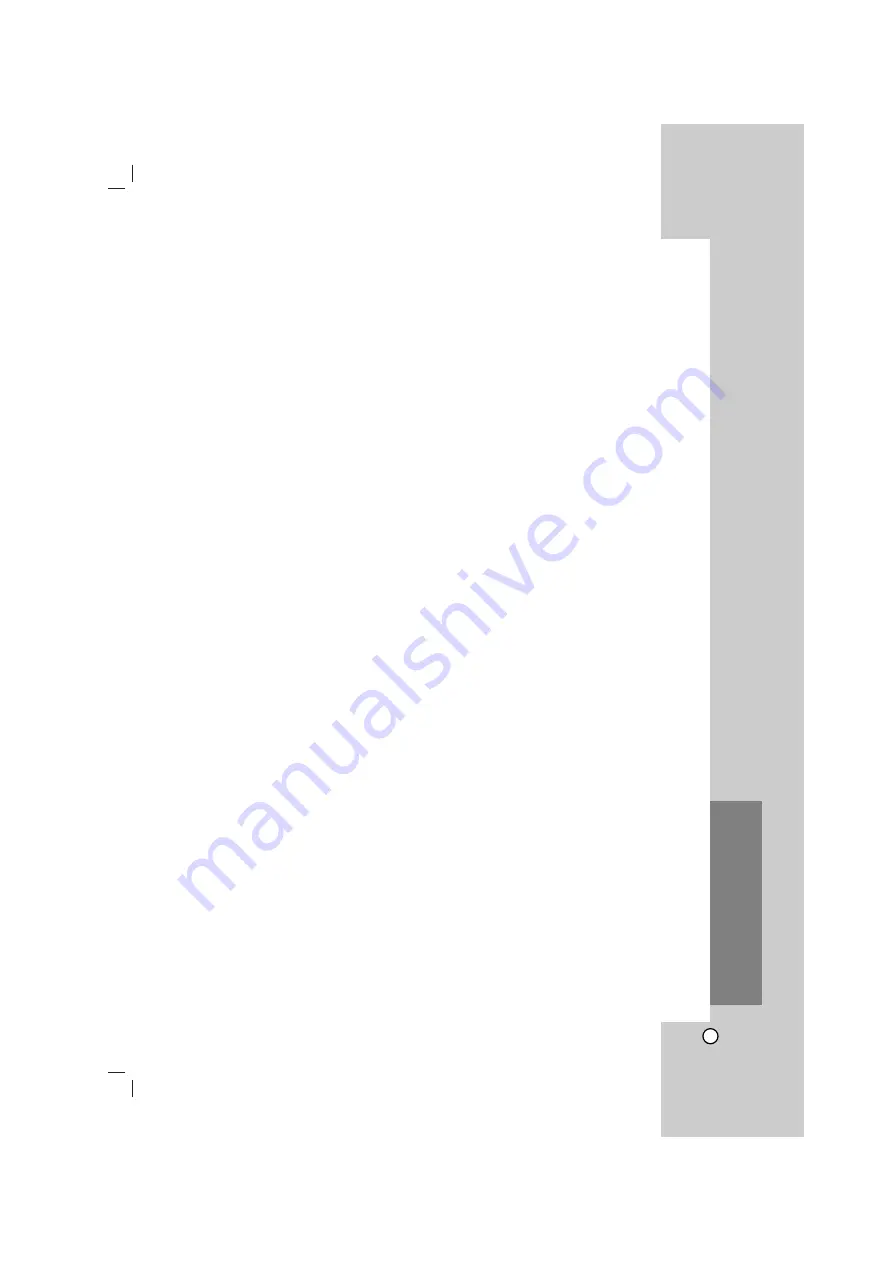
19
REFERENCE
Presetting the Radio Stations
You can preset 50 stations for FM and AM (MW).
Before tuning, make sure that you have turned down
the volume.
1. Press BAND on the remote control until FM or AM
(MW) appears in the display window.
2. And then every time you press BAND, FM and AM
(MW) changes alternately.
3. Press and hold TUN.(-/+) for about two seconds
until the frequency indication starts to change,
then release.
Scanning stops when the DVD/CD Receiver tunes in a
station.
4. Press PROG./MEMO. on the remote control.
A preset number will flash in the display window.
5. Press /- on the remote control to select
the preset number you want.
6. Press PROG/MEMO on the remote control again.
The station is stored.
7. Repeat steps 3 to 6 to store other stations.
To tune in a station with a weak signal
Press TUN.(-/+) repeatedly in step 3 to tune in the
station manually.
To clear all the stored stations
Press and hold PROG./MEMO. for about two seconds
and “ERASE” is appeared in the display window and
then press PROG./MEMO. again, the stations are
cleared.
If you have accidentally entered into the "ERASE"
mode and you do not wish to clear the memory, do
not press any key. After a few seconds, the
"ERASE" will go off by itself and change to normal
mode.
Note:
If all stations have already been entered, the FULL
message will appear in the display window for a
moment and then a preset number will flash.
To change the preset number, follow the steps 5-6 as
above.
Listening to the Radio
Preset radio stations in the DVD/CD Receiver’s
memory first (see “Presetting radio stations” on the
left).
1. Press BAND until FM or AM (MW) appears in the
display window.
The last received station is tuned in.
2. Press /- repeatedly on the remote
control to select the preset station you want.
Each time you press the button, the DVD/CD Receiver
tunes in one preset station at a time.
3. Adjust the volume by rotating VOLUME on the
front panel or by pressing or - on the
remote control repeatedly.
To turn off the radio
Press POWER to turn the DVD/CD Receiver off or
select another function mode (DVD/CD, USB).
To listen to non-preset radio stations
Use manual or automatic tuning in the step 2.
For manual tuning, press TUN. (-/+) repeatedly.
For automatic tuning, press and hold TUN. (-/+) for
about two seconds on the front panel.
To select a preset radio station directly
You can use the number buttons on the remote
control to select a preset radio station directly.
For example, to listen to the preset station 4, press 4
on the remote control. To listen to the preset station
19, press 1 and then 9 (within 3 seconds).
For your reference
If an FM program is noisy
Press MONO/ST. on the front panel to make “ST.”
disappear in the display window. There will be no
stereo effect, but the reception will improve. Press
the button again to restore the stereo effect.
To improve reception
Reorient the supplied antennas.






































