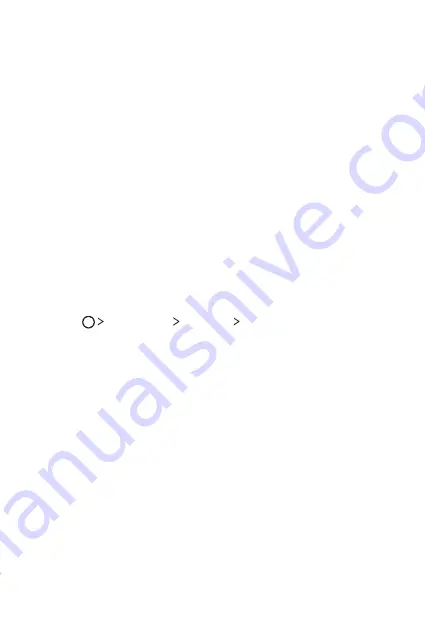
Fungsi Dasar
42
Menggunakan folder dari layar Utama
Membuat folder
Pada layar utama, ketuk dan tahan aplikasi, lalu seret ke aplikasi lain.
•
Folder baru dibuat dan aplikasi ditambahkan ke folder.
Mengedit folder
Pada layar Utama, ketuk folder lalu jalankan fungsi yang diinginkan.
•
Untuk mengedit nama dan warna folder, ketuk nama folder.
•
Untuk menghapus aplikasi dari folder, ketuk dan tahan aplikasi lalu
seret ke bagian luar folder. Jika aplikasi yang dihapus merupakan
satu-satunya aplikasi yang ada di dalam folder, maka folder akan
terhapus secara otomatis.
Pengaturan Layar Asal
Anda dapat menyesuaikan pengaturan layar Utama.
1
Ketuk
Pengaturan
Tampilan
Tampilan depan
.
2
Menyesuaikan pengaturan:
•
Pilih beranda
: Memilih mode layar Utama.
•
Wallpaper
: Mengubah tema latar belakang layar Utama.
•
Efek layar
: Memilih efek untuk diterapkan saat kanvas layar
Utama dialihkan.
•
Tema
: Pilih tema layar yang akan diterapkan.
•
Urutkan aplikasi berdasarkan
: Mengatur cara aplikasi
diurutkan pada layar Utama.
•
Petak
: Mengubah mode pengaturan aplikasi untuk layar Utama.
•
Sembunyikan aplikasi
: Memilih atau menghapus pilihan aplikasi
untuk disembunyikan dari layar Utama.
Summary of Contents for LGK580DSZ.AIDNTS
Page 13: ...Fitur desain khusus 01 ...
Page 23: ...Fungsi Dasar 02 ...
Page 57: ...Aplikasi yang Berguna 03 ...
Page 90: ...Pengaturan Telepon 04 ...
Page 112: ...Lampiran 05 ...
Page 133: ...Custom designed Features 01 ...
Page 143: ...Basic Functions 02 ...
Page 175: ...Useful Apps 03 ...
Page 206: ...Phone Settings 04 ...
Page 228: ...Appendix 05 ...
Page 246: ......
















































