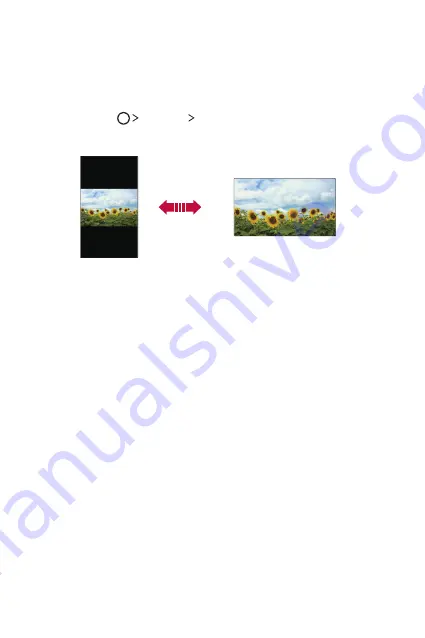
Basic Functions
39
Switching the screen orientation
You can set the screen orientation to automatically switch, according to
the device’s orientation.
On the notification panel, tap
Rotation
from the quick access icon list.
Alternatively, tap
Settings
Display
and activate
Auto-rotate
screen
.
Editing the Home screen
On the Home screen, tap and hold on an empty space, then start the
desired function.
•
To rearrange the Home screen canvases, tap and hold on a canvas,
then drag it to another location.
•
To add widgets to the Home screen, tap
Widgets
and drag a widget
to the Home screen.
•
To change Home screen settings, tap
Home screen settings
and
customise options. See
•
To view or reinstall the uninstalled apps, tap
Uninstalled apps
. See
Summary of Contents for LGK580DSZ.AIDNTS
Page 13: ...Fitur desain khusus 01 ...
Page 23: ...Fungsi Dasar 02 ...
Page 57: ...Aplikasi yang Berguna 03 ...
Page 90: ...Pengaturan Telepon 04 ...
Page 112: ...Lampiran 05 ...
Page 133: ...Custom designed Features 01 ...
Page 143: ...Basic Functions 02 ...
Page 175: ...Useful Apps 03 ...
Page 206: ...Phone Settings 04 ...
Page 228: ...Appendix 05 ...
Page 246: ......
















































