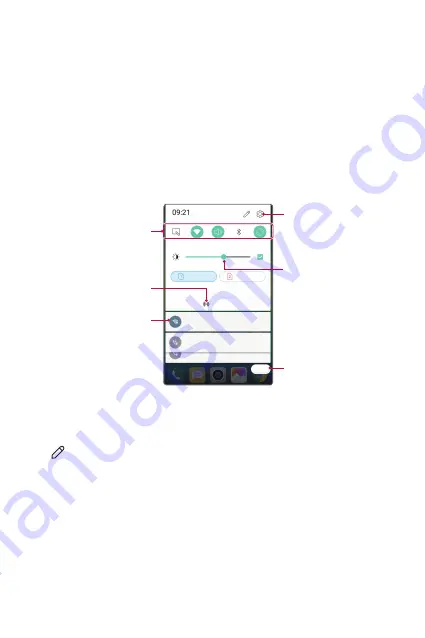
Basic Functions
38
Notifications panel
You can open the notifications panel by dragging the status bar
downwards.
Use quick access icons in the notifications panel to easily and quickly turn
a function on or off.
Drag left or right on the list of quick access icons to select the function
icon you want.
•
If you tap and hold the icon, the settings screen for the corresponding
function appears.
View quick access icons.
Permit receipt of files from
nearby devices.
View notifications.
Access the
Settings
app.
Delete notifications.
Adjust the brightness.
Notification panel settings
You can select items to display on the notification panel.
Tap on the notification panel.
•
To rearrange quick access icons, tap and hold an icon, then drag it to
another position.
•
Select icons you want to display on the list.
Summary of Contents for LGK580DSZ.AIDNTS
Page 13: ...Fitur desain khusus 01 ...
Page 23: ...Fungsi Dasar 02 ...
Page 57: ...Aplikasi yang Berguna 03 ...
Page 90: ...Pengaturan Telepon 04 ...
Page 112: ...Lampiran 05 ...
Page 133: ...Custom designed Features 01 ...
Page 143: ...Basic Functions 02 ...
Page 175: ...Useful Apps 03 ...
Page 206: ...Phone Settings 04 ...
Page 228: ...Appendix 05 ...
Page 246: ......






























