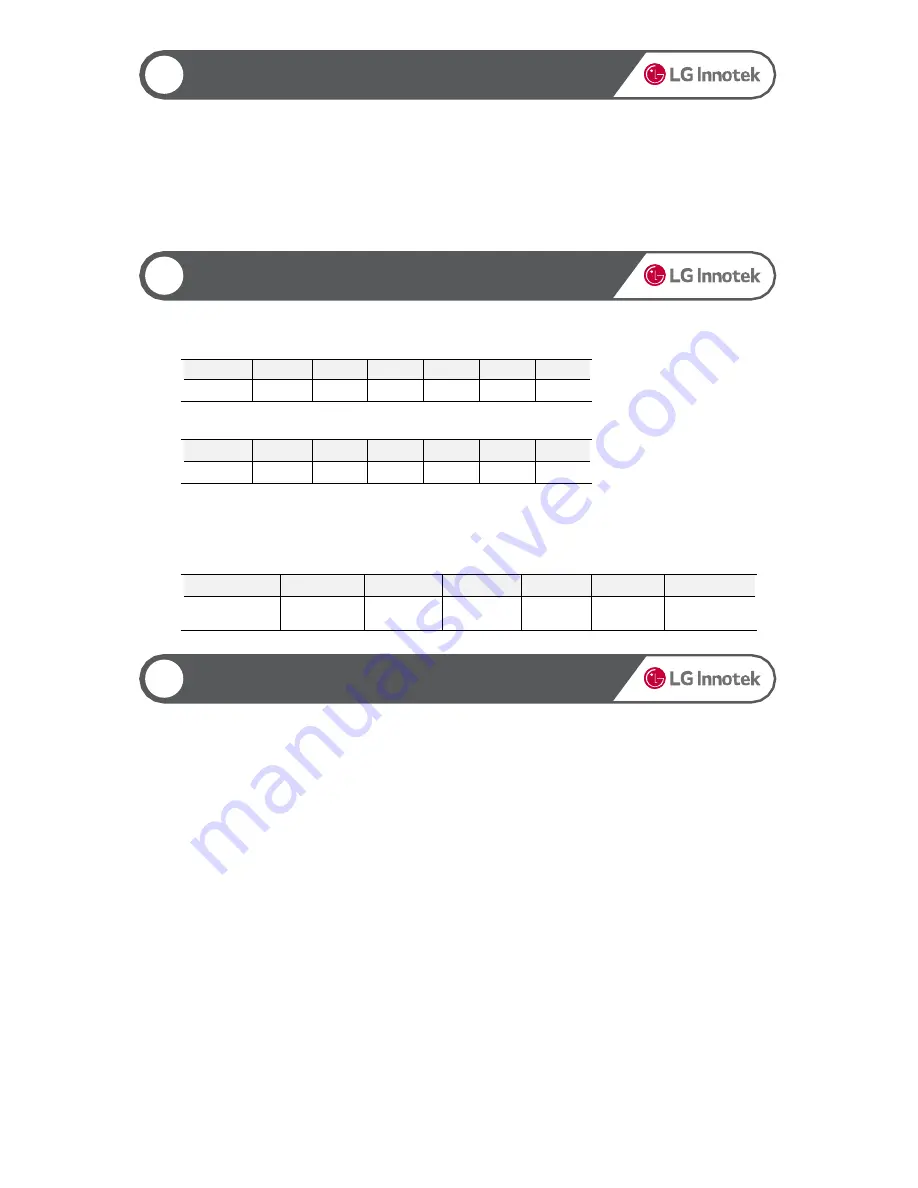
Non LCD FHD-HD DASHCAM
12
High Temperature Cut-off
The temperature cut-off function is used to protect the product from high temperature.
The high temperature cut-off function is not enabled in the normal mode.
The temperature cut-off function is enabled only if the "Use temperature cut-off" option is set to "Yes" in the
black box viewer.
If the product stops operation due to high temperature, recording stops and the product turns off.
The cut-off temperature is based on the temperature outside the product (inside the vehicle) and is 76±5℃.
The temperature detected by the internal temperature sensor is 110℃. (Room temperature 71 - 75℃)
If the temperature cut-off function is activated, recording and motion detection stop, and the front/rear LEDs
turn off with a voice message "Turning off".
▶
G Sensor Operation
13
Sensor Operation
Based on events while driving (1: most sensitive, 5: least
sensitive)
Viewer
OFF
5
4
3
2
1
Gravity
4.0
1.1
0.9
0.7
0.5
0.3
Based on events when parked (1: most sensitive, 5: least
sensitive)
Viewer
OFF
5
4
3
2
1
Gravity
12.0
0.35
0.28
0.22
0.17
0.13
▶
Motion Event Activation
You can set the sensitivity of a motion event activation.
If you set the sensitivity too high, a motion event is activated by very small changes, creating too many
motion events.
Stage
0
1
2
3
4
5
Sensitivity
OFF
Very
Sensitive
Sensitive
Normal
Insensiti
ve
Very
Insensitive
14
Using Multi-Key
▶
Resetting the Product
Press and hold the multi-key button for 9 seconds until the product rings three times. If you release the
button when it rings three times, the product repeats ringing three times for 20 seconds. If you press the
multi-key button once again within 20 seconds, the product is reset with a message "Turning off". If you
do not press the button again within 20 seconds, the product rings once differently and the reset is
cancelled.
▶
Changing the Language
If you press and hold the multi-key button for 9 seconds or more, you can hear a voice message changing
according to different languages. Release the button when you hear the language you want. Then, the
language changes to the one you want.
The language switches in the order of English > French > Japanese > Chinese > Korean.
▶
Microphone On/Off
If you press and hold the multi-key button for 3 seconds, the product rings once. If you release the button
when it rings, the microphone turns on with a message "The microphone is turned on". If you repeat the
above procedure, the microphone turns off with a message "The microphone is turned off".
▶
WLAN Function On/Off
WLAN is always off when the product boots. You can use the multi-key to set it to "On".
To turn it on manually, press and hold the multi-key button for 6 seconds until the product rings twice. If
you release the button when it rings twice, WLAN is turned on with a message "Wi-Fi is turned on": If you
repeat the above procedure, WLAN turns off with a message "Wi-Fi is turned off".
If the outside temperature stays above 55℃ for 30 seconds or more, WLAN automatically turns off to
protect the WLAN module. WLAN stays turned off even if the outside temperature falls below 55℃.
12












































