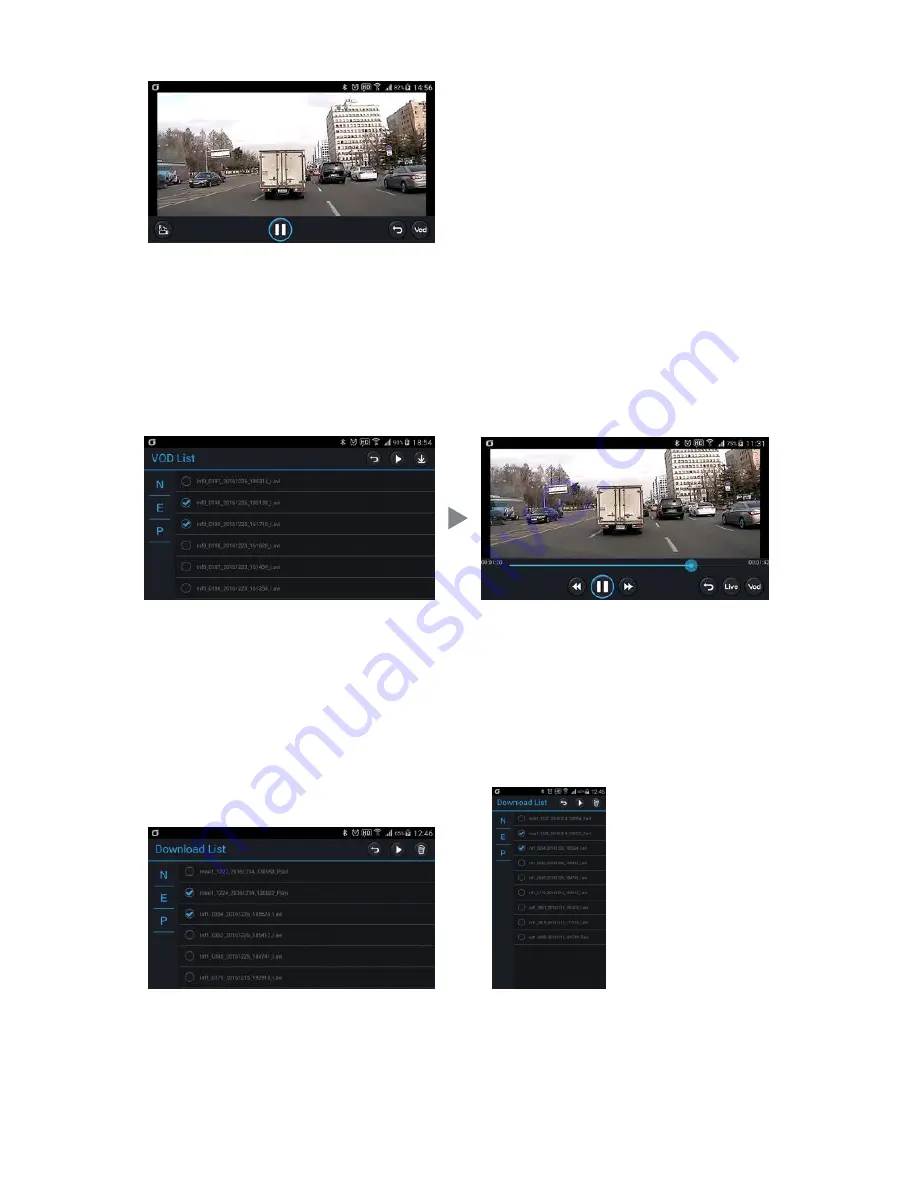
17
▶ Live View
※ Touch "Live View" to start live view with a ringing sound in the black box. The screen definition of the recording saved
in the black box switches to 4 Mbytes for front and 2 Mbytes for rear.
※ 30 seconds after the live view ends, the screen definition switches back to the standard definition with a ringing
sound. This applies to both parking and normal modes.
1) Touch the screen to display the control menu at the bottom.
2) R : Switch to the rear view (F : Switch to the front view).
3) VOD : Move to the VOD list.
▶
VOD View
1) To play a stored video, select a video and press the Play button.
2) Select a channel to play (front/rear) to start playing.
3) Touch the VOD Play screen to display the control menu at the bottom.
4) When playing a VOD video, you cannot adjust the seek bar using the control menu.
The total time will be displayed as 5 minutes if the video is currently being recorded or ended abnormally.
5) Press the Download button to download the selected video to your smartphone.
▶
Download View
1) It displays videos downloaded to your smartphone. You can play the video in the same way as VOD play.
2) When playing a downloaded video, you can adjust the seek bar using the control menu.
The total time will be displayed based on the actual video duration even for abnormally recorded videos.
























