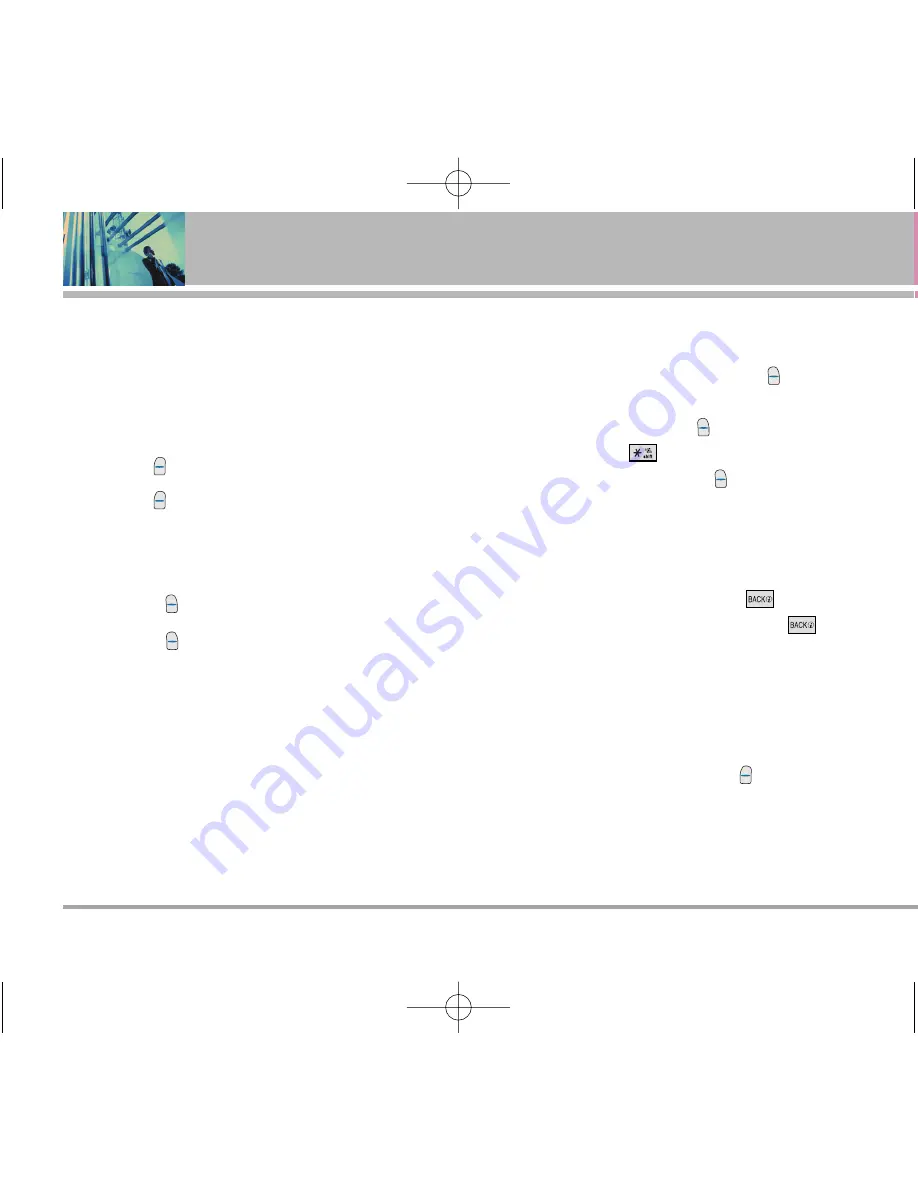
52
LG5000
Using Phone Menus
Soft Keys
To navigate to different screens or select special
functions, use the Soft Keys. The function associated with
the Soft Keys can change for each page and depends on
each highlighted item.
Left Soft Key
Left Soft Key
is used primarily for first options or
selecting an item but its function may change, depending
on the content displayed.
Right Soft Key
Right Soft Key
is used primarily for secondary options
or a menu of secondary options.
Entering Text, Numbers or Symbols
When prompted to enter text, the current text entry
method appears above the Right Soft Key
as Alpha,
Symbol
,
Number
,
Word
, or
Smart
. To change the input
mode, press the Right Soft Key
. To create an upper
case character, use
. The current text method
appears above the Right Soft Key
as
ALPHA
or
SMART
and allows you to shift input case sensitivity.
Clearing Out Text/Number Entered
When entering text or numbers, press
to clear the
last number, letter or symbol. Press and hold
to
clear the input field completely.
Initiating a Phone Call From MiniBrowser
You can make a phone call from MiniBrowser if the site
you are using supports the feature (the phone number
may be highlighted and Left Soft Key
appears as
Call
).
The MiniBrowser connection is terminated when you
initiate the call. After you end the call, your phone returns
to the screen from which you initiated the call.
LG5000E_.BP.qxd 8/31/05 2:34 PM Page 52
















































