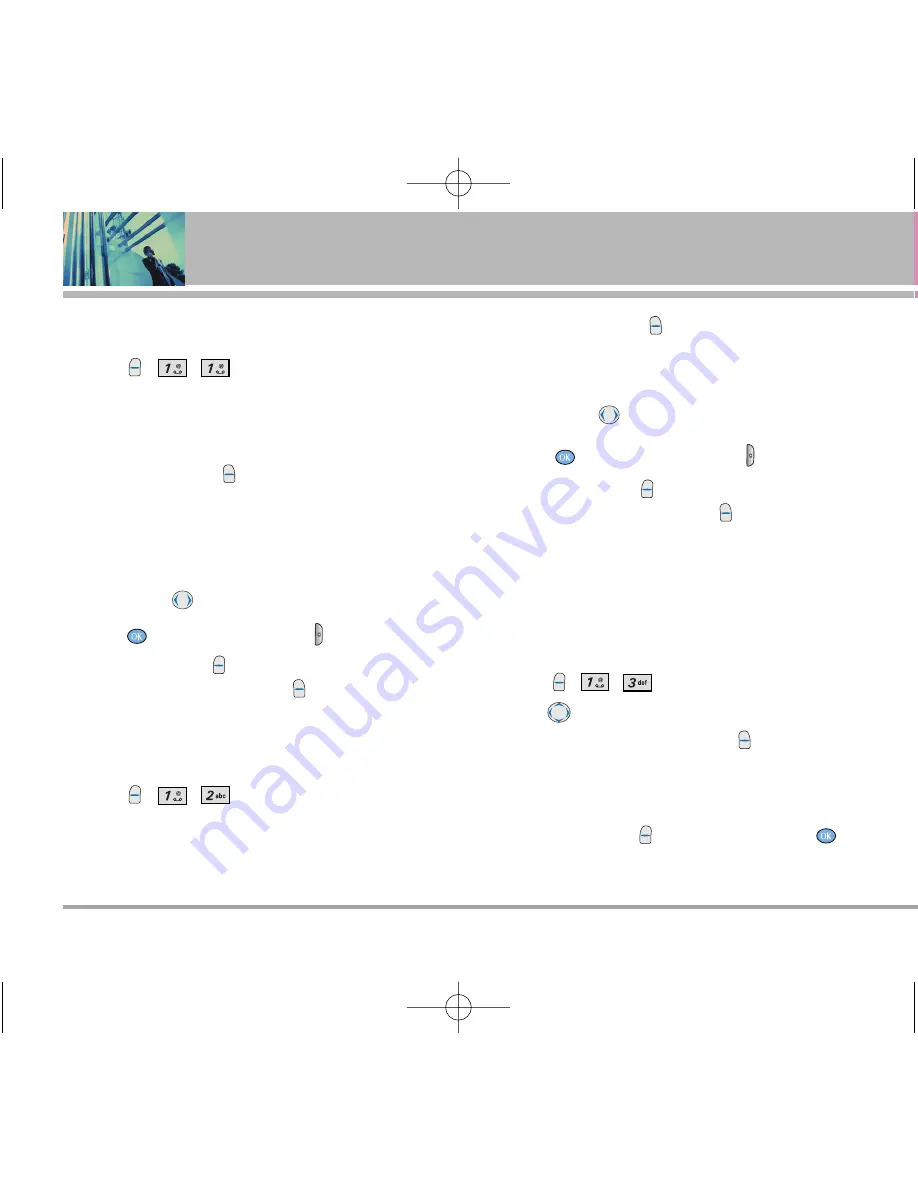
1. Take Photo
Taking a picture with your camera..
1. Press , , .
N
NO
OT
TE
E
The text line below the signal strength indicator
indicates current camera resolution, zoom, and
number of photos saved in your Gallery followed by
the maximum number of photos you can take.
2. Press Right Soft Key
Options
and change any of the
following settings as necessary.
Self Timer
/
Resolution
/
Brightness
/
White Balance
/
File Quality
/
Shutter Sound
/
Color Effects
/
Multishot
/
Flash
N
NO
OT
TE
E
Use
to zoom in/out.
3. Press
(or the Side Camera key ) to take a picture.
4. Press Left Soft Key
Save
to save the photo into your
Gallery, or Press Right Soft Key
Reject
.
2. Take Video
Recording a live video with sound..
1. Press , , .
N
NO
OT
TE
E
The text line below the signal strength indicator
indicates current camera resolution, zoom, and
number of video saved in your Gallery followed by
the maximum number of video you can take.
2. Press Right Soft Key
Options
and change any of the
following settings as necessary.
Brightness
/
White Balance
/
Flash
N
NO
OT
TE
E
Use
to zoom in/out.
3. Press
(or the Side Camera key ) to take a video.
4. Press Left Soft Key
Stop
to save the video into your
Gallery, or Press Right Soft Key
Cancel
.
3. Photo Gallery
Allows you to view photos stored in the phone.
1. Press ,
, .
2. Use
to move the blue select box to one of your
pictures, then press Right Soft Key
Options
to select
one of the following:
Send
/
To Photo Place
/
Set As
/
Enlarge
/
Lock/Unlock
/
Rename
/
Erase
/
Erase All
/
Picture Info
3. Press Left Soft Key
Camera
to take a photo
.
34
LG5000
Using Phone Menus
LG5000E_.BP.qxd 8/31/05 2:34 PM Page 34
















































