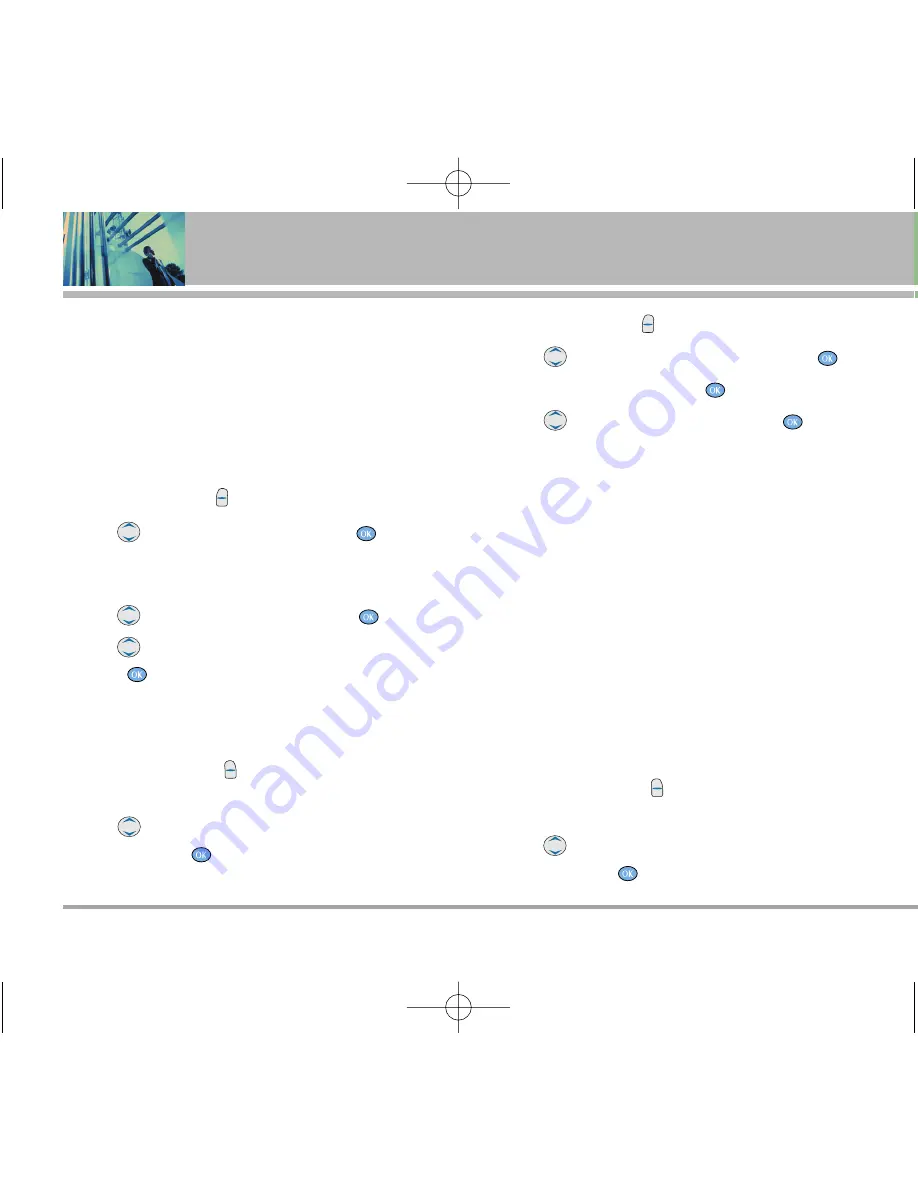
26
LG5000
Contacts in Your Phone’s Memory
Editing Contacts Entries
Adding Another Phone Number
From the Main Menu Screen
1. Enter the phone number you want to save (up to 48
digits).
2. Press Left Soft Key
Save
.
3. Use
to highlight a Label, then press
.
Home
/
Home2
/
Office
/
Office2
/
Mobile
/
Mobile2
/
Pager
/
Fax
/
Fax2
/
None
4. Use to
highlight
Existing
then press
.
5. Use
to highlight the existing Contact entry, then
press .
A confirmation message is displayed.
Through Contacts
1. Press Right Soft Key
Contacts
to display your
Contacts alphabetically.
2. Use
to highlight the Contact entry you want to
edit, then press
.
3. Press Left Soft Key
Edit
.
4. Use
to highlight Add Number, then press
.
5. Enter the number, then press
.
6. Use
to highlight a Label, then press
.
A confirmation message is displayed.
Default Numbers
The phone number saved when a Contact is created is
the Default Number. If more than one number is saved in
a Contact entry, another number can be designated as
the Default Number.
N
NO
OT
TE
E
The Default Number cannot be deleted by itself. The
entire Contact entry can be deleted or another
number can be set as the Default Number allowing
you to delete the original saved number and keep
the Contact entry.
Changing the Default Number
1. Press Right Soft Key
Contacts
to display your
Contacts alphabetically.
2. Use
to highlight the Contact entry you want to
edit, then press
.
LG5000E_.BP.qxd 8/31/05 2:33 PM Page 26
















































