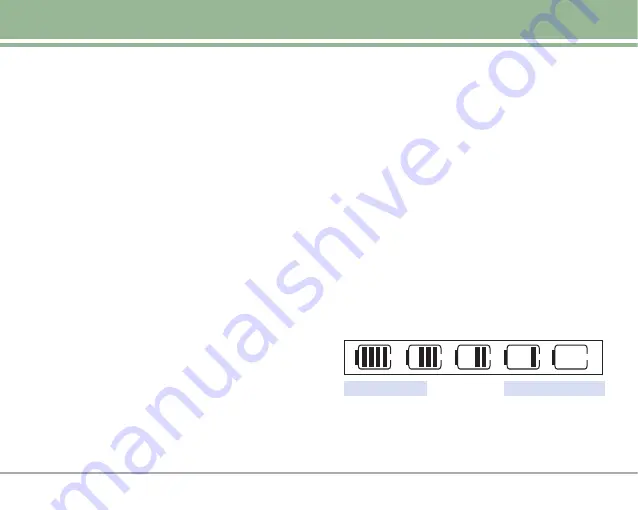
LG4270
13
Getting Started with Your Phone
The Battery
NOTE
It is important to fully charge the battery before initial
use of the phone.
The phone comes with a rechargeable battery. Keep the
battery charged while not in use in order to maximize talk
and standby time. The battery charge level is shown at the
top of the LCD screen.
Installing the Battery
To install the battery, insert the battery into the opening on
the back of the phone. Put the battery cover on the battery
and push it slightly upwards.
Removing the Battery
Turn the power off. Push down slightly on the three ridges
located at the top of the phone. Pull the battery cover
downward and remove it. Then remove the battery by
pressing the upper area of it.
Charging the Battery
To use the charger provided with your phone:
Warning! Use only the charger provided with the phone.
Using any charger other than the one included with the
LG4270 may damage your phone or battery.
1. Plug the round end of the adapter into the phone’s
charger jack and the other end into an electrical outlet.
2. The charge time varies depending upon the battery
level. The maximum charge time for a fully discharged
battery is 3.5 hours.
Battery Charge Level
The battery charge level is shown at the top right of the
LCD screen. When the battery charge level becomes low,
the low battery sensor alerts you in three ways: sounding
an audible tone, blinking the battery icon, and displaying
Low Battery
. If the battery charge level becomes
exceedingly low, the phone automatically switches off and
any function in progress is not saved.
Fully Discharged
Fully Charged















































