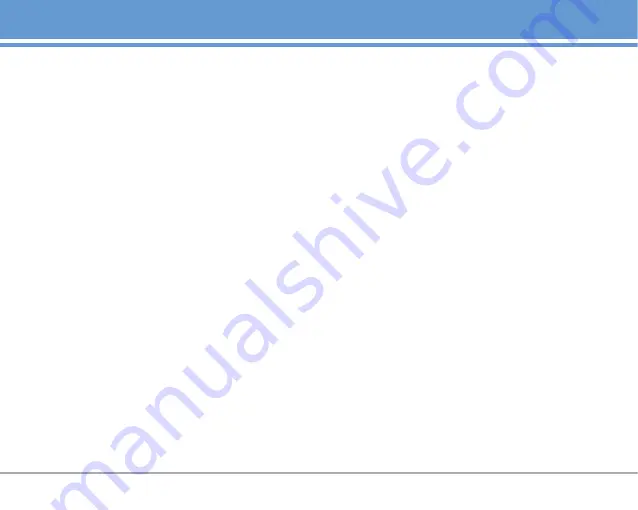
P
PAP ID 63
PAP Password 63
Phone Info 65
Phone Numbers With
Pauses 28
Phone Overview 10
Power On/Off Tone 56
Power Saver 58
Prepending a Stored
Number 30
R
Received Calls 48
Receiving Calls 16
Recent Calls 47
Redialing Calls 16
Reset Default 61
Restrict Calls 60
Ringers 55
S
S/W Version 65
Safety Information 69
Saved 38
Schedule 51
Screen Icons 15
Screens 57
Searching Your Phone’s
Memory 29
Security 59
Select Port 63
Select System 58
Service Alerts 55
Serving System 59
Set NAM 58
Settings 54
Shortcut Help 65
Signal Strength 14
Sounds 50, 55
Speed Dialing 17
Speed Dials 46
Start Browser 42
System 58
T
Technical Details 7
Text Input 18
Text Input Examples 19
The Battery 13
Theme Colors 57
TIA Safety Information 66
Tools 51
Train Words 64
TTY Mode 62
V
Voice Dial Prompt 64
Voice Dials 46
Voice Mail 33
Voice Memo 52
Voice Privacy 62
Voice Services 64
Volume 55
Volume Quick Adjustment
17
W
Web Messages 44
Web Settings 44
World Clock 54
LG4270
87

































