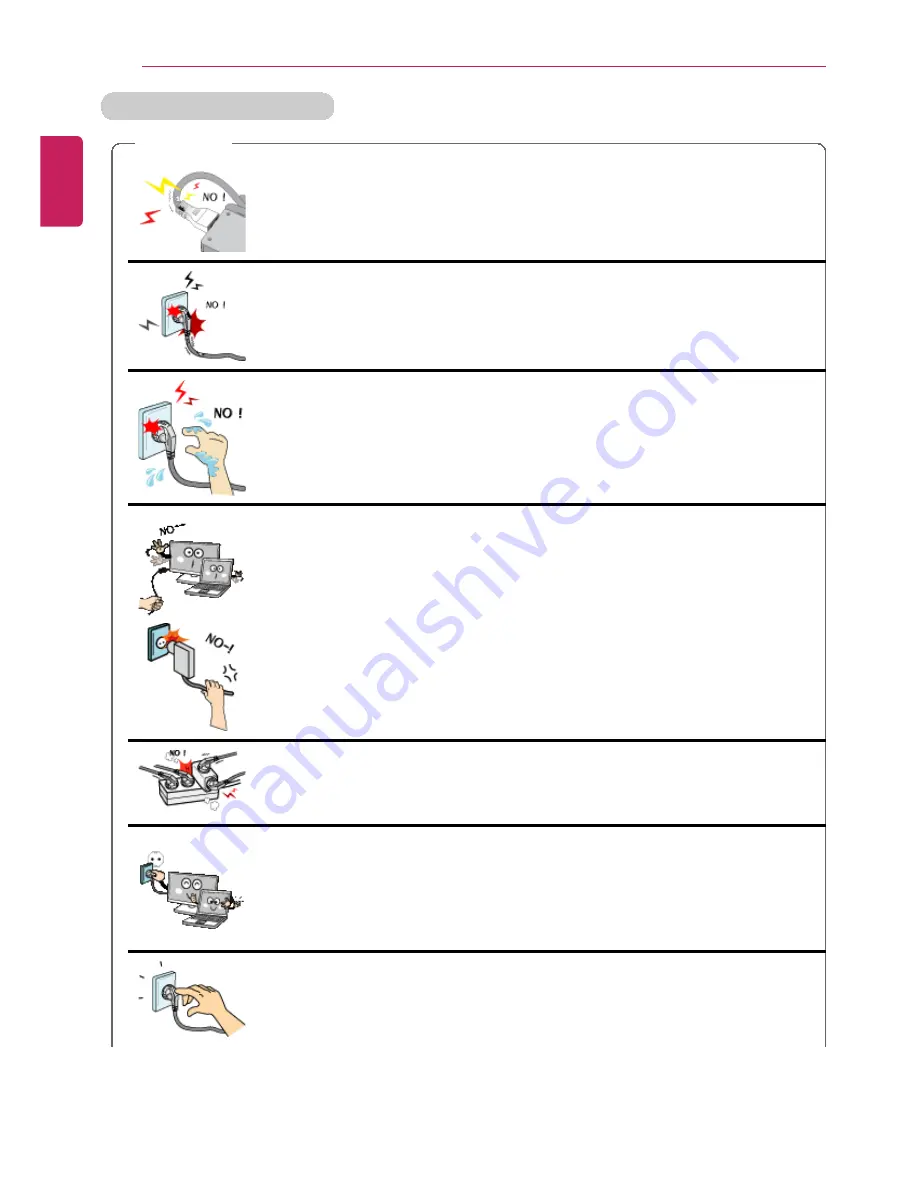
12
Tips / Important Safety Precautions
Plugging in the AC Adapter
WARNING
Do not bend the power cable for AC adapter too much or get
stamped by a sharp object.
•
The wires inside the cable may break and cause electric shock or
fire.
Do not use loose plugs or damaged power cords.
•
An electric shock or fire may occur.
Do not touch the power cord with your hands wet.
•
Otherwise, an electric shock may occur.
Pull the plug, not the cord, to disconnect the AC adapter and
power jack.
•
Otherwise, a fire may occur or the product may get damaged.
Operate the product at the proper voltage.
•
Excessive voltage may result in damage on the product, electric
shock or fire.
Use power outlets with an earth pin installed and proper supply of
rated electricity.
•
An electric leakage may cause an electric shock or fire.
Plug the power cord tightly into the outlet.
•
Loose connection of the power cord could cause a fire.
ENGLISH
Summary of Contents for LG13Z95
Page 1: ...Mo d e l N a me L G 1 3 Z 9 5 ...
Page 25: ...Tips Important Safety Precautions 25 Regulatory Notices ENGLISH ...
Page 26: ...26 Tips Important Safety Precautions ENGLISH ...
Page 27: ...Tips Important Safety Precautions 27 ENGLISH ...
Page 31: ...Using Windows 8 1 31 ENGLISH ...
Page 36: ...36 Using Windows 8 1 ENGLISH ...
Page 49: ...Using Windows 8 1 49 ENGLISH ...
Page 51: ...Using Windows 8 1 51 2 The basic categories appear on the Store screen ENGLISH ...
Page 59: ...Using Windows 8 1 59 2 Move the cursor to the top center of the running app screen ENGLISH ...
Page 60: ...60 Using Windows 8 1 3 When you drag the cursor down the screen is reduced in size ENGLISH ...
Page 63: ...Using Windows 8 1 63 6 Click on the empty screen to go to the Start screen ENGLISH ...
Page 84: ...84 Using the PC ENGLISH ...
Page 93: ...Using the PC 93 1 On the desktop taskbar double click the ELAN Pointing Device icon ENGLISH ...
Page 100: ...100 Using the PC 2 In the Charms click Settings Change PC Settings ENGLISH ...
Page 102: ...102 Using the PC 5 When a device is found click the device to connect ENGLISH ...
Page 106: ...106 Using the PC 4 Run Charms on the Desktop ENGLISH ...
Page 108: ...108 Using the PC 6 Click Change Adapter Settings ENGLISH ...
Page 109: ...Using the PC 109 7 Right click Ethernet and select Properties ENGLISH ...
Page 110: ...110 Using the PC 8 Select Internet Protocol Version 4 TCP IPv4 and click Properties ENGLISH ...













































