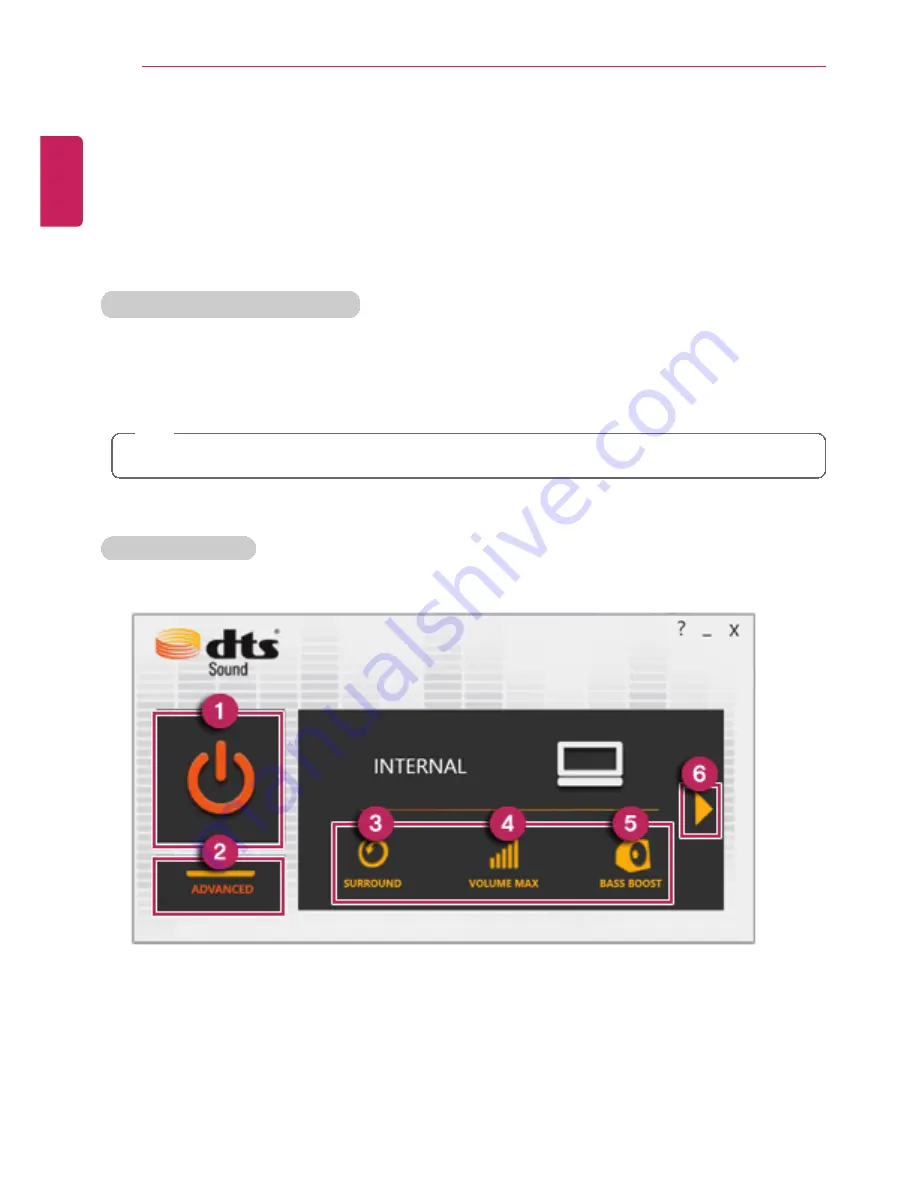
128
Using Software
DTS Sound
™
DTS Sound
™
provides rich, sonorous sound when you listen to music, watch videos or play
games in the PC.
DTS Sound
™
may not be available depending on the model.
The figures herein are subject to change without prior notice.
Running
DTS Sound
Program
1
On the Start Screen, click the [Desktop tile] to convert to the Desktop.
2
Press [Fn] + [F8] and run [
DTS Sound
].
3
When [
DTS Sound
] window appears, select function or device.
TIP
Earphone/headphone selection is available only when the device is connected.
DTS Sound
Tour
1
Power
:
DTS Sound
Turns the power on/off.
2
Advanced
:
DTS Sound
Provides advanced options menu.
3
Surround
: Sets up surround sound effects through the PC's embedded speakers and
headphone.
4
Maximum Volume
: Increases audio level without distortion of sound.
ENGLISH
Summary of Contents for LG13Z95
Page 1: ...Mo d e l N a me L G 1 3 Z 9 5 ...
Page 25: ...Tips Important Safety Precautions 25 Regulatory Notices ENGLISH ...
Page 26: ...26 Tips Important Safety Precautions ENGLISH ...
Page 27: ...Tips Important Safety Precautions 27 ENGLISH ...
Page 31: ...Using Windows 8 1 31 ENGLISH ...
Page 36: ...36 Using Windows 8 1 ENGLISH ...
Page 49: ...Using Windows 8 1 49 ENGLISH ...
Page 51: ...Using Windows 8 1 51 2 The basic categories appear on the Store screen ENGLISH ...
Page 59: ...Using Windows 8 1 59 2 Move the cursor to the top center of the running app screen ENGLISH ...
Page 60: ...60 Using Windows 8 1 3 When you drag the cursor down the screen is reduced in size ENGLISH ...
Page 63: ...Using Windows 8 1 63 6 Click on the empty screen to go to the Start screen ENGLISH ...
Page 84: ...84 Using the PC ENGLISH ...
Page 93: ...Using the PC 93 1 On the desktop taskbar double click the ELAN Pointing Device icon ENGLISH ...
Page 100: ...100 Using the PC 2 In the Charms click Settings Change PC Settings ENGLISH ...
Page 102: ...102 Using the PC 5 When a device is found click the device to connect ENGLISH ...
Page 106: ...106 Using the PC 4 Run Charms on the Desktop ENGLISH ...
Page 108: ...108 Using the PC 6 Click Change Adapter Settings ENGLISH ...
Page 109: ...Using the PC 109 7 Right click Ethernet and select Properties ENGLISH ...
Page 110: ...110 Using the PC 8 Select Internet Protocol Version 4 TCP IPv4 and click Properties ENGLISH ...















