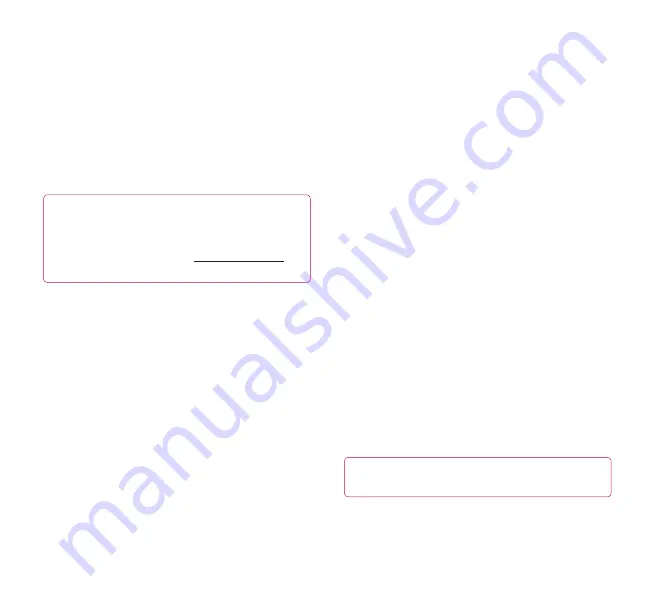
50
LG-V901
|
User Guide
Storage use
– Allows you to view the storage amount
used by applications.
Battery use
– Allows you to view what applications
have been using the battery.
Unknown sources
– Permits installation of
applications that you obtain from websites, email, or
other locations other than Android Market™.
Development
– Allows you to set options for
application development.
NOTE:
To use
USB debugging
, you need to install
the “
LG USB Driver
” on your PC first.
The LG USB Driver is downloadable from the LG
website (www.lg.com). Go to
http://www.lg.com
and select your region, country & language.
Accounts & sync
Allows you to activate Background data
synchronization or Auto-sync. You can also verify
or add accounts and change their data and
synchronization settings.
This allows you to add, remove, and manage your
Google™ and other supported accounts. You also
use these settings to control how and whether all
applications send, receive, and sync data on their
own schedules and whether all applications can
synchronize user data automatically.
Background data
– Permits applications to
synchronize data in the background, whether or not
you are actively working in them. Unchecking this
setting can save battery power and lowers data use.
Auto-sync
– Check to permit applications
to synchronize data on their own schedule.
Synchronizing data automatically is disabled if
Background data
is unchecked.
Privacy
Allows you to manage your personal information.
Back up my data
– Checkmark to back up application
data, Wi-Fi passwords, and other settings to Google
servers.
Backup account
– Displays your account that your
settings and other data are backed up with.
Automatic restore
– Checkmark to restore backed up
settings or other data when reinstalling an application.
Factory data reset
– Erases all of your personal data
from internal device storage, including information
about your Google account, any other accounts, your
system and application data and settings, and any
downloaded applications. If you reset the device in
this way, you’re prompted to reenter the same kind of
information as when you first started your tablet.
Tip:
Make sure you backup any important data
before performing this function.
LG-V901_TUR.indb 50
5/13/11 4:52 PM
All manuals and user guides at all-guides.com
Summary of Contents for LG-V901
Page 2: ...all guides com ...
Page 8: ...all guides com ...
Page 14: ...all guides com ...
Page 20: ...all guides com ...
Page 26: ...all guides com ...
Page 32: ...all guides com ...
Page 38: ...all guides com ...
Page 44: ...all guides com ...
Page 50: ...all guides com ...
Page 56: ...all guides com ...
Page 62: ...all guides com ...
Page 68: ...all guides com ...
Page 74: ...all guides com ...
Page 80: ...all guides com ...
Page 86: ...all guides com ...
Page 92: ...all guides com ...
Page 98: ...all guides com ...
Page 104: ...all guides com ...
Page 110: ...all guides com ...
Page 116: ...all guides com ...
Page 122: ...all guides com ...
Page 128: ...all guides com ...
Page 134: ...all guides com ...
Page 140: ...all guides com ...
Page 146: ...all guides com ...
Page 149: ...All manuals and user guides at all guides com ...
Page 150: ...All manuals and user guides at all guides com ...
Page 151: ...All manuals and user guides at all guides com ...
Page 152: ...all guides com ...
Page 153: ...All manuals and user guides at all guides com ...
Page 154: ...All manuals and user guides at all guides com ...
Page 155: ...All manuals and user guides at all guides com ...
Page 156: ...All manuals and user guides at all guides com ...






























