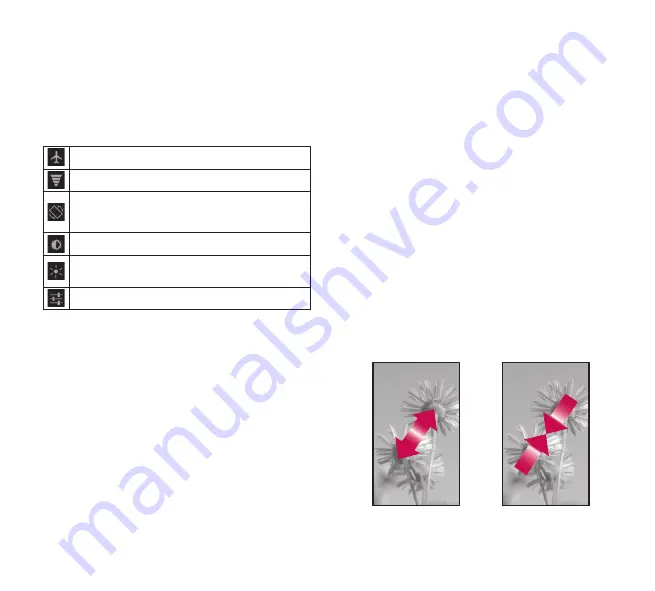
25
Work with Quick Settings
If you touch the Status Detail Panel, you can open
the
Quick Settings
to view and control the most
common settings for your tablet.
The following icons are displayed on the
Quick
Settings
:
Enables and disables Airplane Mode.
Directs you to the Wireless & networks menu.
Choose to automatically switch the orientation of
the screen as you turn the device to a horizontal
position.
Adjust the brightness of the screen.
Choose to enable or disable notifications and
display status icons on the Status Bar.
Directs you to the Settings menu.
Touch screen tips
Your touchscreen provides an excellent way to interact
with and use your device.
Here are some tips on how to navigate around your
device.
Touch
– A single finger touch selects items.
Touch and hold
– Touch and hold an item on the
screen by touching it and not lifting your finger until
an action occurs.
Drag
– To scroll through a list or move slowly, drag
across the touch screen.
Flick
– To scroll through a list or move quickly, flick
across the touch screen (drag quickly and release).
Swiping
– Swiping means to quickly drag your
finger vertically or horizontally on the screen to
move the area of focus or to scroll through a list.
For example: slide your finger left or right on the
Home screen to scroll among the five panels.
Rotating the screen
– The screen can be rotated to
change the orientation from portrait to landscape.
Double-tap
– Double-tap to zoom a web page or
a map.
Zoom-in and Zoom-out
– Pinch fingers together
or spread fingers apart on the screen when you’re
viewing images, web pages or on maps to zoom in
and out.
LG-V901_TUR.indb 25
5/13/11 4:52 PM
All manuals and user guides at all-guides.com
Summary of Contents for LG-V901
Page 2: ...all guides com ...
Page 8: ...all guides com ...
Page 14: ...all guides com ...
Page 20: ...all guides com ...
Page 26: ...all guides com ...
Page 32: ...all guides com ...
Page 38: ...all guides com ...
Page 44: ...all guides com ...
Page 50: ...all guides com ...
Page 56: ...all guides com ...
Page 62: ...all guides com ...
Page 68: ...all guides com ...
Page 74: ...all guides com ...
Page 80: ...all guides com ...
Page 86: ...all guides com ...
Page 92: ...all guides com ...
Page 98: ...all guides com ...
Page 104: ...all guides com ...
Page 110: ...all guides com ...
Page 116: ...all guides com ...
Page 122: ...all guides com ...
Page 128: ...all guides com ...
Page 134: ...all guides com ...
Page 140: ...all guides com ...
Page 146: ...all guides com ...
Page 149: ...All manuals and user guides at all guides com ...
Page 150: ...All manuals and user guides at all guides com ...
Page 151: ...All manuals and user guides at all guides com ...
Page 152: ...all guides com ...
Page 153: ...All manuals and user guides at all guides com ...
Page 154: ...All manuals and user guides at all guides com ...
Page 155: ...All manuals and user guides at all guides com ...
Page 156: ...All manuals and user guides at all guides com ...






























