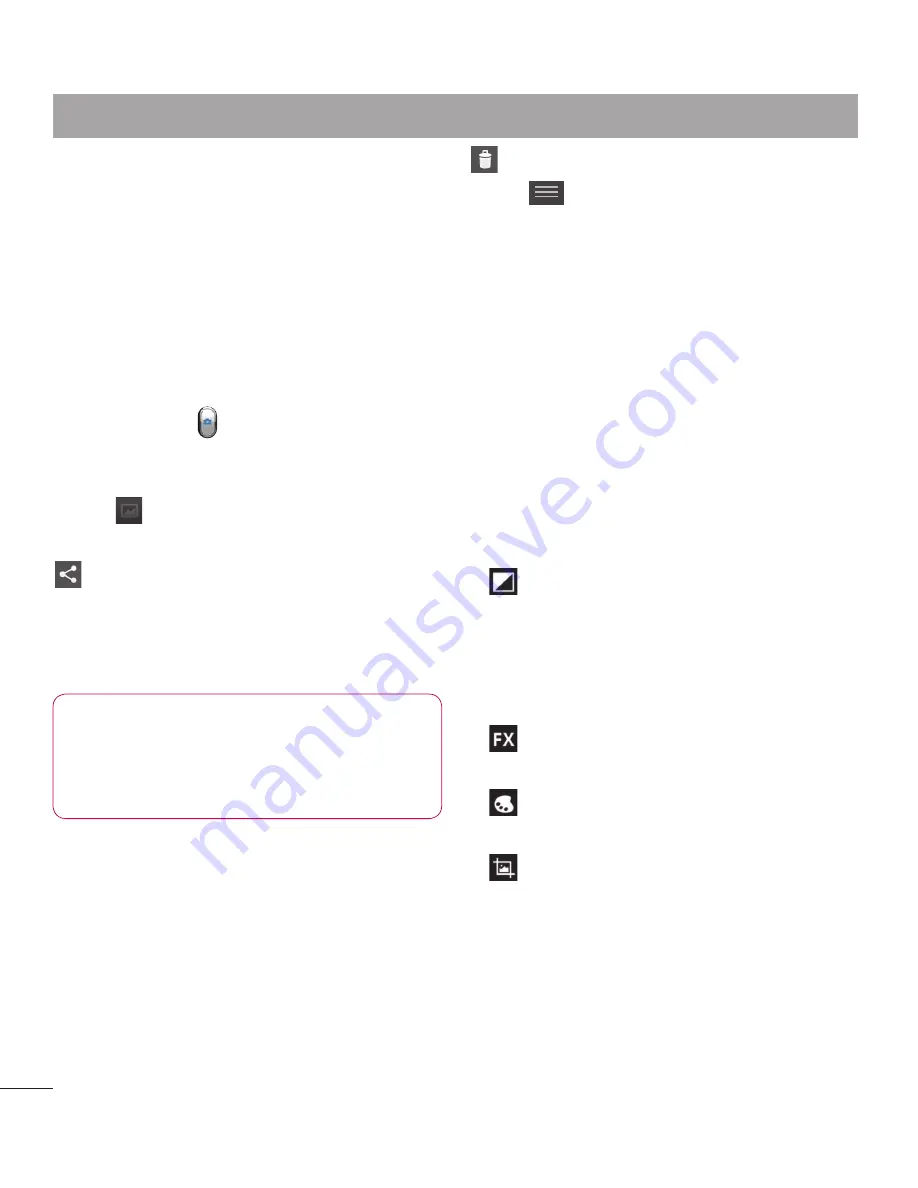
60
Taking a quick photo
Open the
Camera
application.
Hold the phone, point the lens towards
the subject you want to photograph.
Touch the screen and a focus box will
appear in the viewfinder screen.
When the focus box turns green, the
camera has focused on your subject.
Click on the to capture the photo.
Once you've taken the photo
Touch
to view the last photo you
captured.
Touch to share your photo using
Bluetooth
,
,
Gmail
,
,
Memo
,
Messaging
,
Picasa
,
SmartShare
and
.
TIP!
If you have an SNS account
and set it up on your phone, you
can share your photo with the SNS
community.
1
2
3
4
5
Touch to delete the photo.
Touch
to open the options.
Set image as
– Touch to use the photo
as a
Contact photo, Lockscreen
Wallpaper
or
Wallpaper
.
Move
– Touch to move the photo to other
place.
Rename
– Touch to edit the name of the
selected picture.
Rotate left/right
– To rotate left or right.
Crop
– Crop your photo. Move your finger
across the screen to select the area.
Edit
– View and edit the picture.
Select the photo resolution. If you
choose the high resolution, the file size
will increase, which means you will
be able to store fewer photos in the
memory.
Improves colour qualities in different
lighting conditions.
Applies artistic effects to the
pictures.
Applies the additional options for
pictures.
Slideshow
– Auto review automatically
shows you the picture you just recorded.
Details
– Show the picture information.
Camera
Summary of Contents for LG-P880G
Page 1: ...User Guide LG P880g P N MFL67582740 1 0 www lg com ENGLISH FRANÇAIS ...
Page 2: ......
Page 192: ......
Page 195: ......
Page 196: ...Printed in Korea ...






























