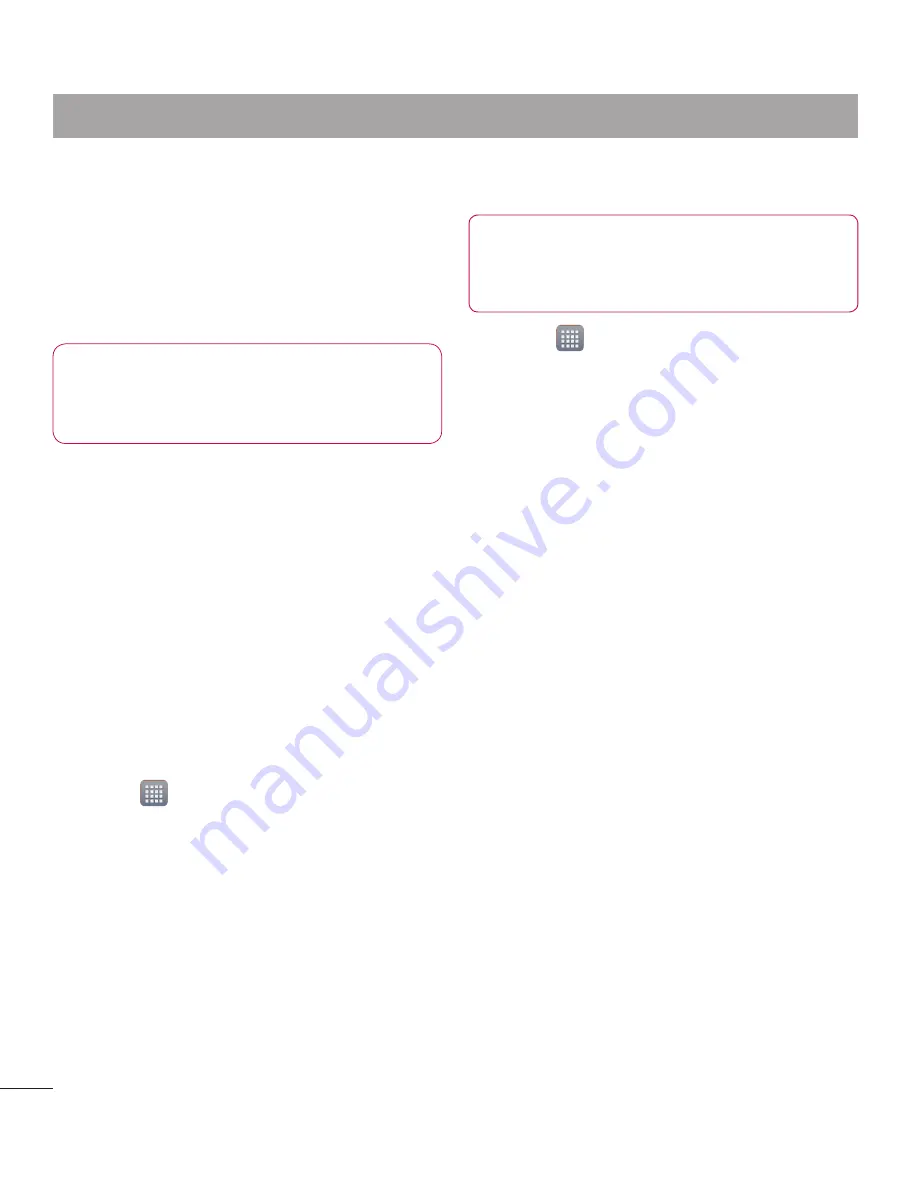
50
Touch
Share
on the menu and select
the
SmartShare
.
SmartShare
is automatically launched
with the selected files.
Select the device from renderer lists to
play the files.
NOTE:
Follow the similar steps to
use the Music Player, Camera and
Video player to share contents.
Notice:
Check that your device is
connected with your home network
using Wi-Fi connection to use this
application. Some DLNA enabled
devices (e.g. TV) support only the
DMP feature of DLNA and will not
appear in the renderer device list. Your
device might not be able to play some
contents.
To download contents from remote
content library
Touch >
Apps
tab >
SmartShare
Touch the top left button and select
the device of the remote content
library.
You can browse the content library.
Touch and hold a content thumbnail
then touch
Download menu key
.
Notice:
A few types of contents are
not supported.
2
3
4
1
2
3
4
To upload contents from my phone to
remote content library
NOTE:
Make sure that SD card is
correctly mounted and the Receive
files in settings menu is checked.
Touch >
Apps
tab >
SmartShare
Touch the top left button and select
My phone.
You can browse the content library.
Touch and hold a content thumbnail
and then touch the
Upload menu key
.
Select a device of remote content
library to be uploaded.
Notice:
Some DLNA enabled
devices do not support DMS upload
functionality and will not be uploaded.
A few types of contents are not
supported.
1
2
3
4
5
Connecting to Networks and Devices
Summary of Contents for LG-P880G
Page 1: ...User Guide LG P880g P N MFL67582740 1 0 www lg com ENGLISH FRANÇAIS ...
Page 2: ......
Page 192: ......
Page 195: ......
Page 196: ...Printed in Korea ...






























