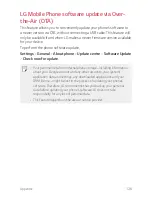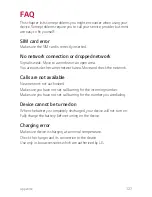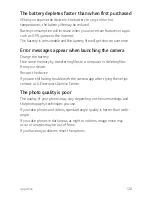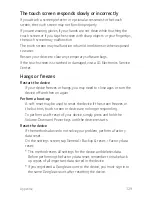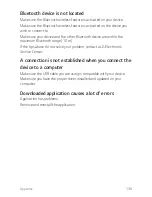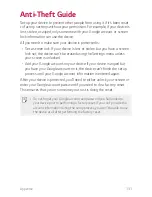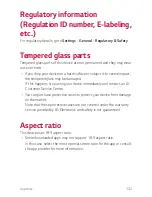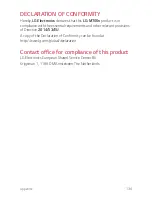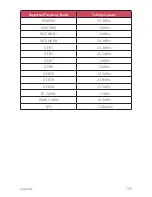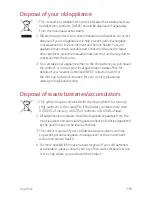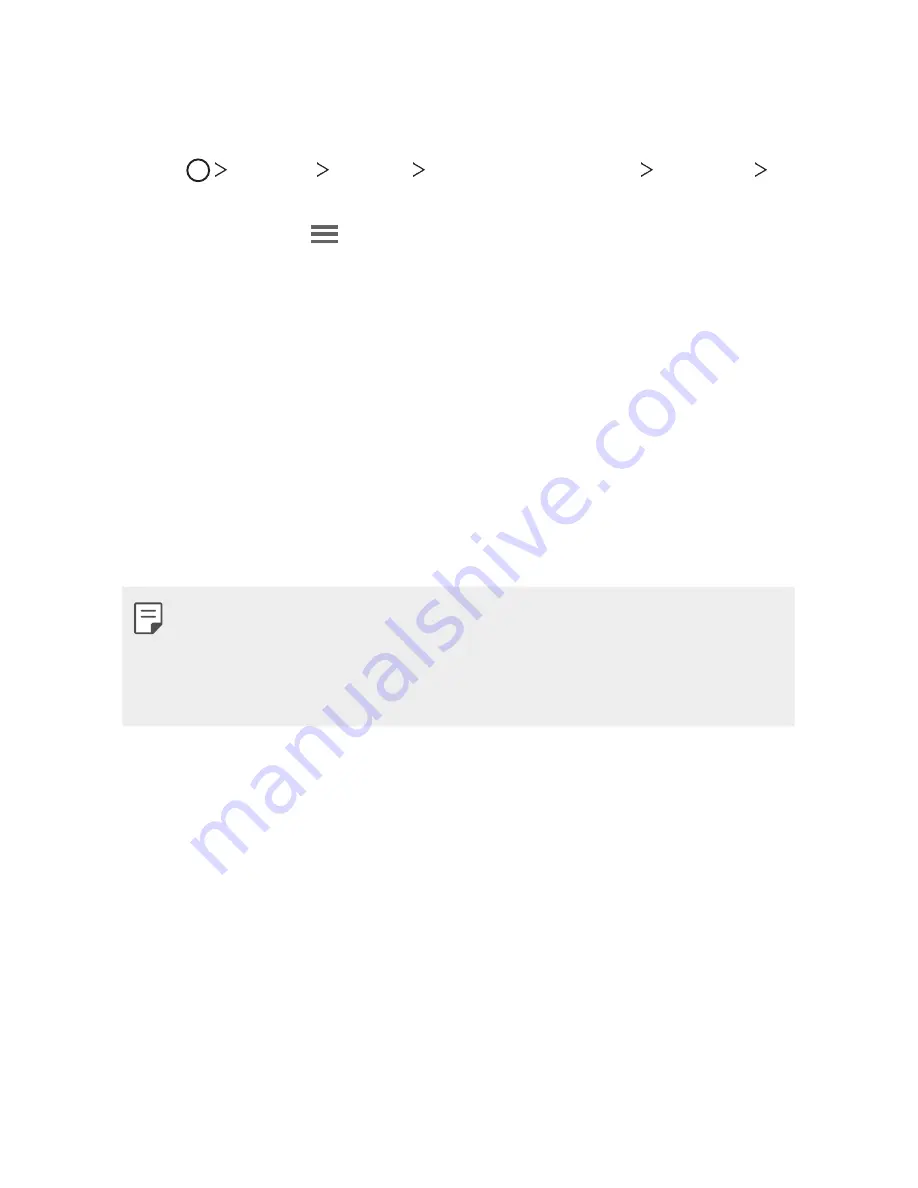
Appendix
124
LG Language Settings
Select a language to use on your device.
•
Tap
Settings
General
Language & keyboard
Language
ADD LANGUAGE
, and select a language.
- Touch and hold and drag it to the top of the language list to set it
as a default language.
LG Bridge
LG Bridge overview
LG Bridge is an app that helps you manage the photos, music, videos
and documents saved on your LG smartphone from your computer
conveniently. You can back up contacts, photos and more to the computer
or update the device software.
•
See LG Bridge help for details.
•
The supported features may vary depending on the device.
•
LG USB driver is a necessary program to connect your LG smartphone
with the computer and is installed when you install LG Bridge.
LG Bridge functions
•
Back up data from the device to a computer or restore data from a
computer to the device via USB cable connection.
•
Update the device software from a computer via USB cable connection.
Summary of Contents for LG-M700n
Page 15: ...Custom designed Features 01 ...
Page 28: ...Basic Functions 02 ...
Page 63: ...Useful Apps 03 ...
Page 103: ...Settings 04 ...
Page 124: ...Appendix 05 ...