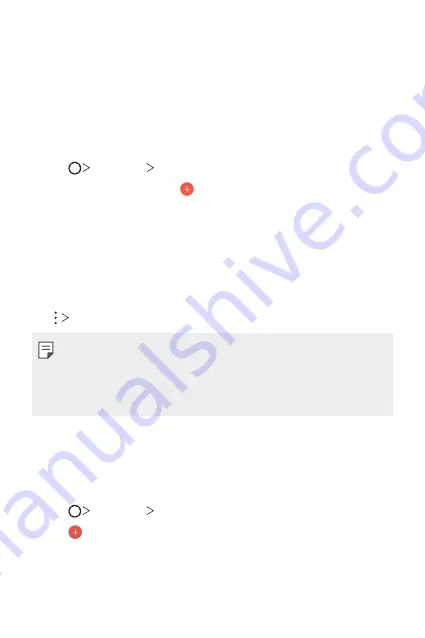
Useful Apps
90
Calendar
Calendar overview
You can use the calendar to manage events and tasks.
Adding events
1
Tap
Essentials
Calendar
.
2
Select a date and then tap .
3
Enter event details and tap
SAVE
.
•
If you tap a date from the calendar and the date contains events, a
pop-up window appears showing a list of the events. Tap an event
from the pop-up window to view the event details.
Syncing events
Tap
Calendars to sync
, and select a calendar to sync.
•
When your events are saved from the device to your Google account,
they are automatically synced with the Google calendar, too. Then, you
can sync other devices with the Google calendar in order to make those
devices have the same events that your device has and to manage your
events on those devices.
Tasks
You can register tasks to your device to easily manage schedules.
1
Tap
Essentials
Tasks
.
2
Tap to add a task.
3
Enter task details and then tap
SAVE
.
Summary of Contents for LG-M700A
Page 14: ...Funzioni personalizzate 01 ...
Page 29: ...Funzioni di base 02 ...
Page 65: ...App utili 03 ...
Page 108: ...Impostazioni 04 ...
Page 130: ...Appendice 05 ...
Page 157: ...Ειδικές λειτουργίες 01 ...
Page 172: ...Βασικές λειτουργίες 02 ...
Page 207: ...Χρήσιμες εφαρμογές 03 ...
Page 251: ...Ρυθμίσεις 04 ...
Page 273: ...Παράρτημα 05 ...
Page 298: ...Custom designed Features 01 ...
Page 311: ...Basic Functions 02 ...
Page 346: ...Useful Apps 03 ...
Page 386: ...Settings 04 ...
Page 407: ...Appendix 05 ...
Page 421: ......






























