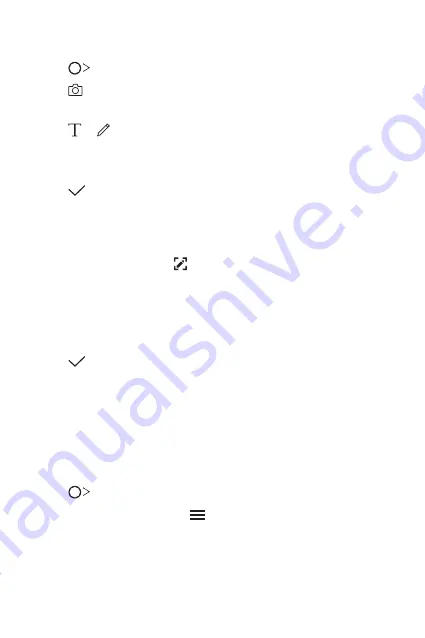
Useful Apps
87
Writing notes on a photo
1
Tap
Qu
.
2
Tap to take a photo, then tap
OK
.
•
The photo is automatically attached into the notepad.
3
Tap or to write notes on the photo.
•
Write notes by hand on the photo.
•
Enter text below the photo.
4
Tap to save the note.
Writing notes on a screenshot
1
While viewing the screen you want to capture, drag the status bar
downwards and then tap .
•
The screenshot appears as the notepad background theme. Memo
tools appear at the top of the screen.
2
Take notes as desired.
•
Write notes by hand on the photo.
3
Tap and save the notes to the location you want.
•
Saved notes can be viewed in either
Qu
or
Gallery
.
•
To save notes in the same location all the time, select the
Use as
default app
checkbox and select an app.
Managing folders
You can view notes grouped by type.
1
Tap
Qu
.
2
At the top of the screen, tap and select a menu item:
•
All memos
: View all notes saved in Qu.
•
My memos
: View notes created by Qu.
•
: View notes created by .
Summary of Contents for LG-M700A
Page 14: ...Funzioni personalizzate 01 ...
Page 29: ...Funzioni di base 02 ...
Page 65: ...App utili 03 ...
Page 108: ...Impostazioni 04 ...
Page 130: ...Appendice 05 ...
Page 157: ...Ειδικές λειτουργίες 01 ...
Page 172: ...Βασικές λειτουργίες 02 ...
Page 207: ...Χρήσιμες εφαρμογές 03 ...
Page 251: ...Ρυθμίσεις 04 ...
Page 273: ...Παράρτημα 05 ...
Page 298: ...Custom designed Features 01 ...
Page 311: ...Basic Functions 02 ...
Page 346: ...Useful Apps 03 ...
Page 386: ...Settings 04 ...
Page 407: ...Appendix 05 ...
Page 421: ......
















































