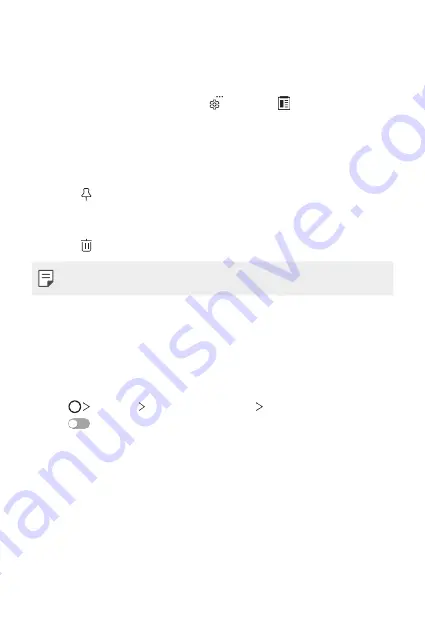
Basic Functions
59
Clip Tray
If you copy or cut an image or text, it is automatically saved to the clip tray
and can be pasted to any space at any time.
1
On the keyboard, touch and hold and select .
You can also touch and hold the text input window, then select
CLIP
TRAY
.
2
Select and paste an item from the clip tray.
•
A maximum of 20 items can be saved to the clip tray.
•
Tap to lock saved items in order not to delete them, even when
the maximum quantity is exceeded. A maximum of ten items can be
locked. To delete locked items, unlock them first.
•
Tap to delete the items saved to the clip tray.
•
The clip tray may not be supported by some downloaded apps.
Do not disturb
You can limit or mute notifications to avoid disturbances for a specific
period of time.
1
Tap
Settings
Sound & notification
Do not disturb
and then
tap
to activate it.
2
Tap
Sounds and vibrations
and select the mode you want:
•
Priority only
: Receive sound or vibrate notifications for the selected
apps. Even when Priority only is turned on, alarms still sound.
•
Total silence
: Disable both the sound and vibration.
Summary of Contents for LG-M700A
Page 14: ...Funzioni personalizzate 01 ...
Page 29: ...Funzioni di base 02 ...
Page 65: ...App utili 03 ...
Page 108: ...Impostazioni 04 ...
Page 130: ...Appendice 05 ...
Page 157: ...Ειδικές λειτουργίες 01 ...
Page 172: ...Βασικές λειτουργίες 02 ...
Page 207: ...Χρήσιμες εφαρμογές 03 ...
Page 251: ...Ρυθμίσεις 04 ...
Page 273: ...Παράρτημα 05 ...
Page 298: ...Custom designed Features 01 ...
Page 311: ...Basic Functions 02 ...
Page 346: ...Useful Apps 03 ...
Page 386: ...Settings 04 ...
Page 407: ...Appendix 05 ...
Page 421: ......






























