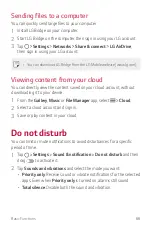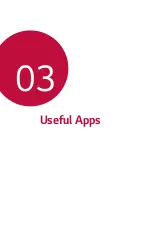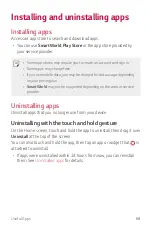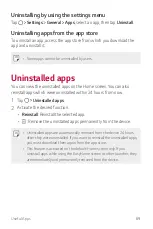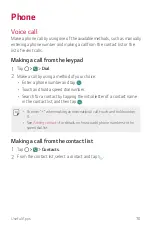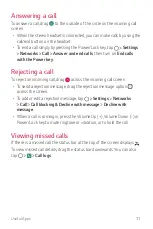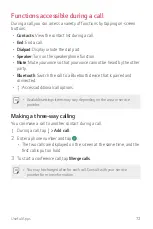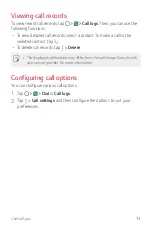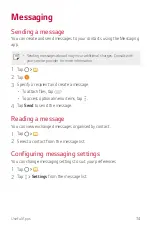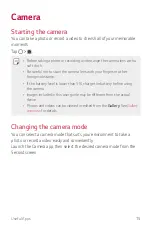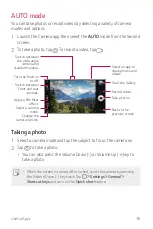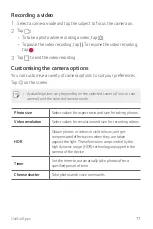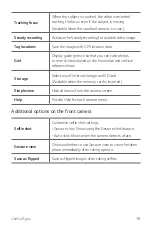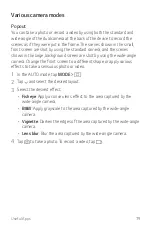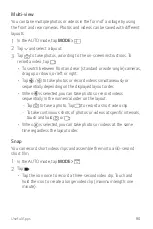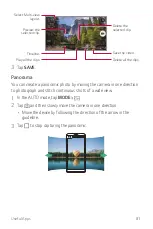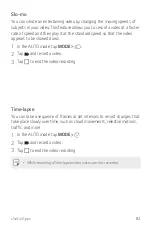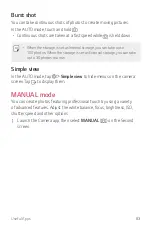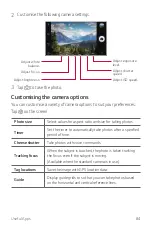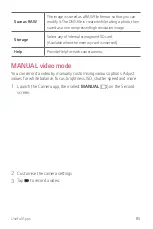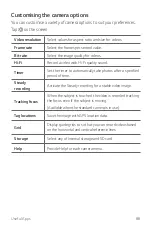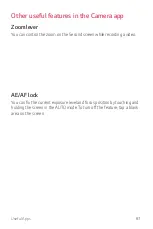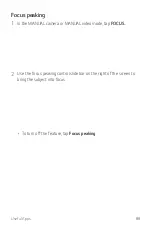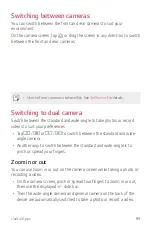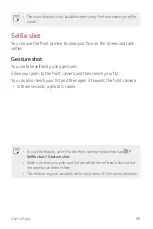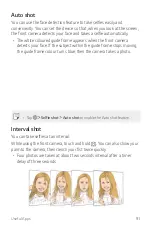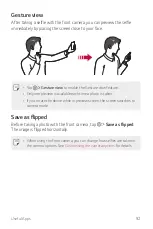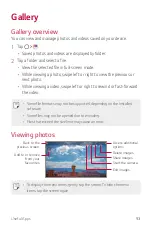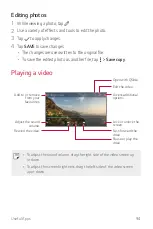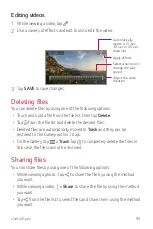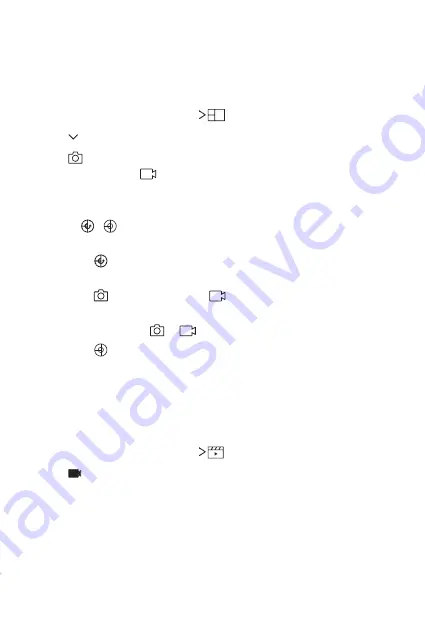
Useful Apps
80
Multi-view
You can take multiple photos or videos in the form of a collage by using
the front and rear cameras. Photos and videos can be saved with different
layouts.
1
In the AUTO mode, tap
MODE
.
2
Tap and select a layout.
3
Tap
to take photos, according to the on-screen instructions. To
record a video, tap
.
•
To switch between front and rear (standard or wide-angle) cameras,
drag up or down, or left or right.
•
Tap / to take photos or record videos simultaneously or
sequentially depending on the displayed layout order.
•
When is selected, you can take photos or record videos
sequentially in the numerical order on the layout.
- Tap
to take a photo. Tap
to record a short video clip.
- To take continuous shots of photos or videos at specific intervals,
touch and hold
or
.
•
When is selected, you can take photos or videos at the same
time regardless the layout order.
Snap
You can record short videos clips and assemble them into a 60-second
short film.
1
In the AUTO mode, tap
MODE
.
2
Tap .
•
Tap the icon once to record a three-second video clip. Touch and
hold the icon to create a longer video clip (maximum length: one
minute).
Summary of Contents for LG-M400F
Page 1: ...ENGLISH MFL00000000 1 0 www lg com USER GUIDE LG M400F ...
Page 18: ...Custom designed Features 01 ...
Page 34: ...Basic Functions 02 ...
Page 36: ...Basic Functions 35 Parts overview ...
Page 68: ...Useful Apps 03 ...
Page 116: ...Phone Settings 04 ...
Page 121: ...Phone Settings 120 ...
Page 141: ...Appendix 05 ...
Page 152: ......