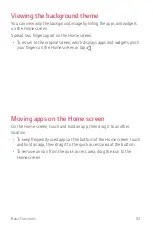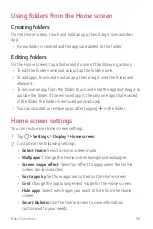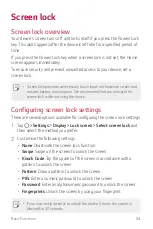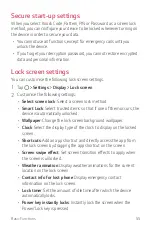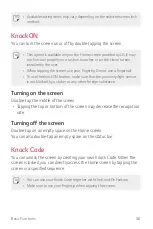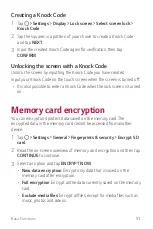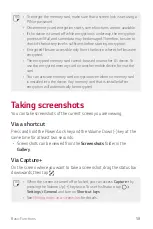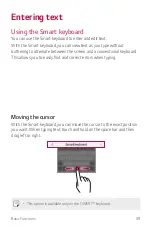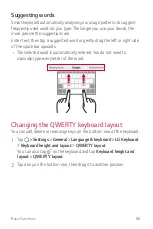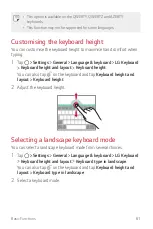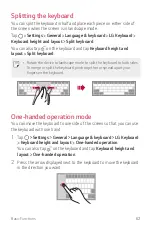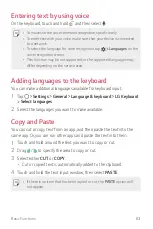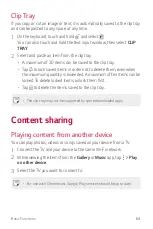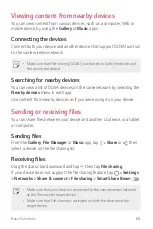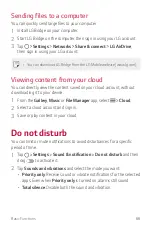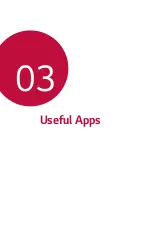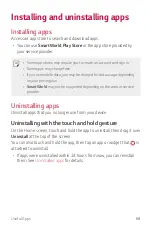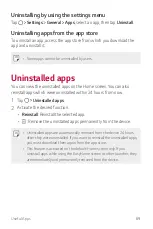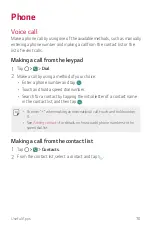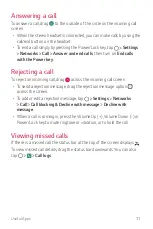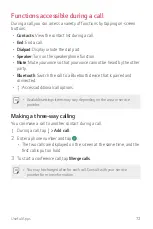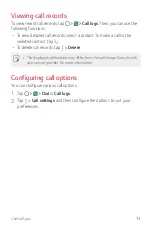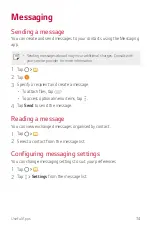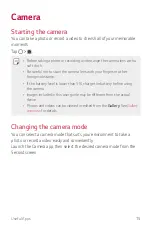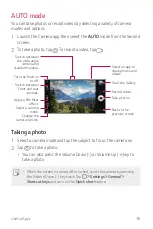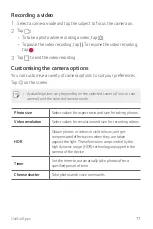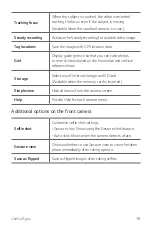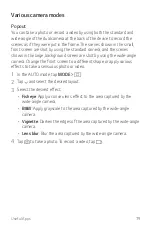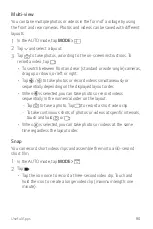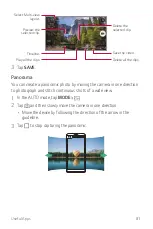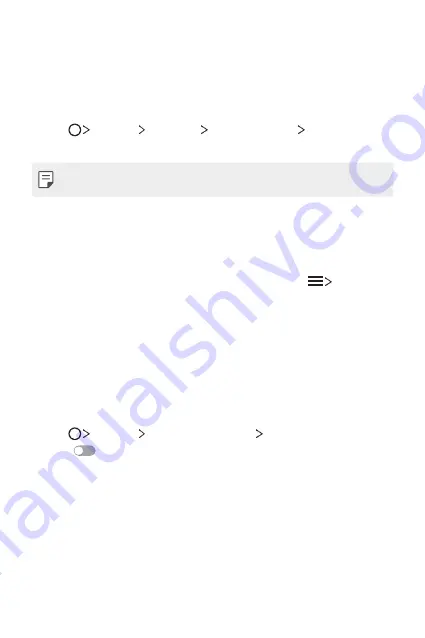
Basic Functions
66
Sending files to a computer
You can quickly send large files to your computer.
1
Install LG Bridge on your computer.
2
Start LG Bridge on the computer, then sign in using your LG account.
3
Tap
Settings
Networks
Share & connect
LG AirDrive
,
then sign in using your LG account.
•
You can download LG Bridge from the LG Mobile website (
www.lg.com).
Viewing content from your cloud
You can directly view the content saved on your cloud account, without
downloading it to your device.
1
From the
Gallery
,
Music
or
File Manager
app, select
Cloud
.
2
Select a cloud account and sign in.
3
Save or play content in your cloud.
Do not disturb
You can limit or mute notifications to avoid disturbances for a specific
period of time.
1
Tap
Settings
Sound & notification
Do not disturb
and then
drag
to activate it.
2
Tap
Sounds and vibrations
and select the mode you want:
•
Priority only
: Receive sound or vibrate notifications for the selected
apps. Even when
Priority only
is turned on, alarms still sound.
•
Total silence
: Disable both the sound and vibration.
Summary of Contents for LG-M400F
Page 1: ...ENGLISH MFL00000000 1 0 www lg com USER GUIDE LG M400F ...
Page 18: ...Custom designed Features 01 ...
Page 34: ...Basic Functions 02 ...
Page 36: ...Basic Functions 35 Parts overview ...
Page 68: ...Useful Apps 03 ...
Page 116: ...Phone Settings 04 ...
Page 121: ...Phone Settings 120 ...
Page 141: ...Appendix 05 ...
Page 152: ......