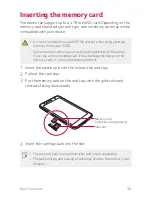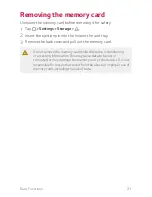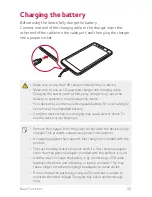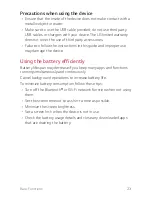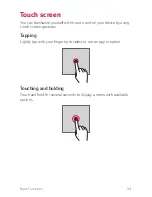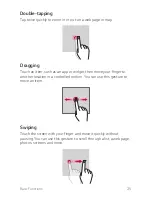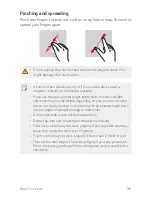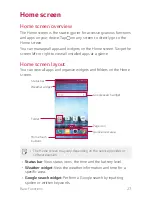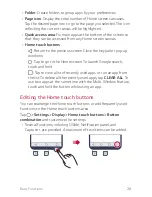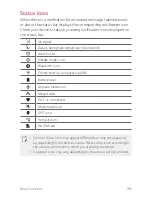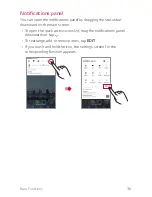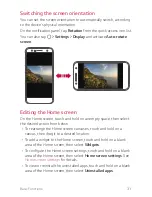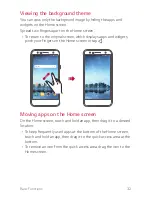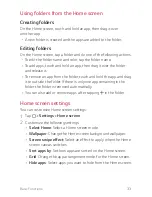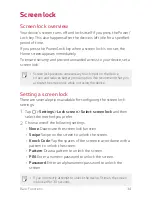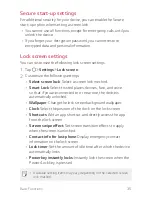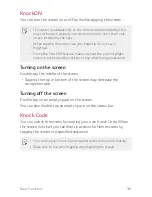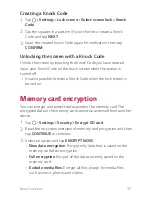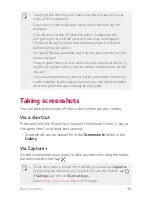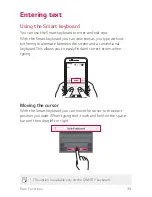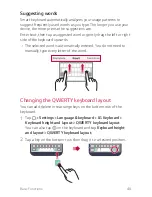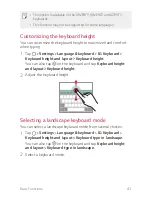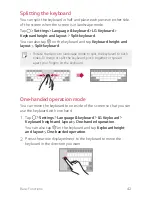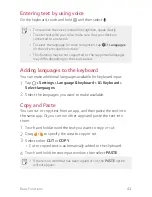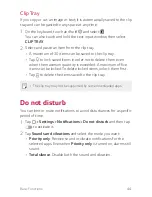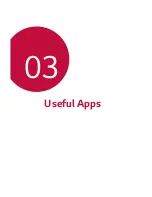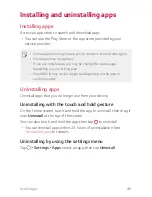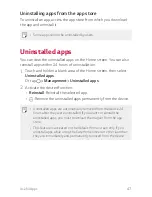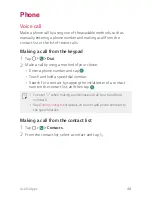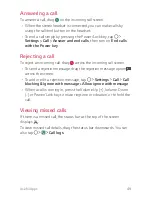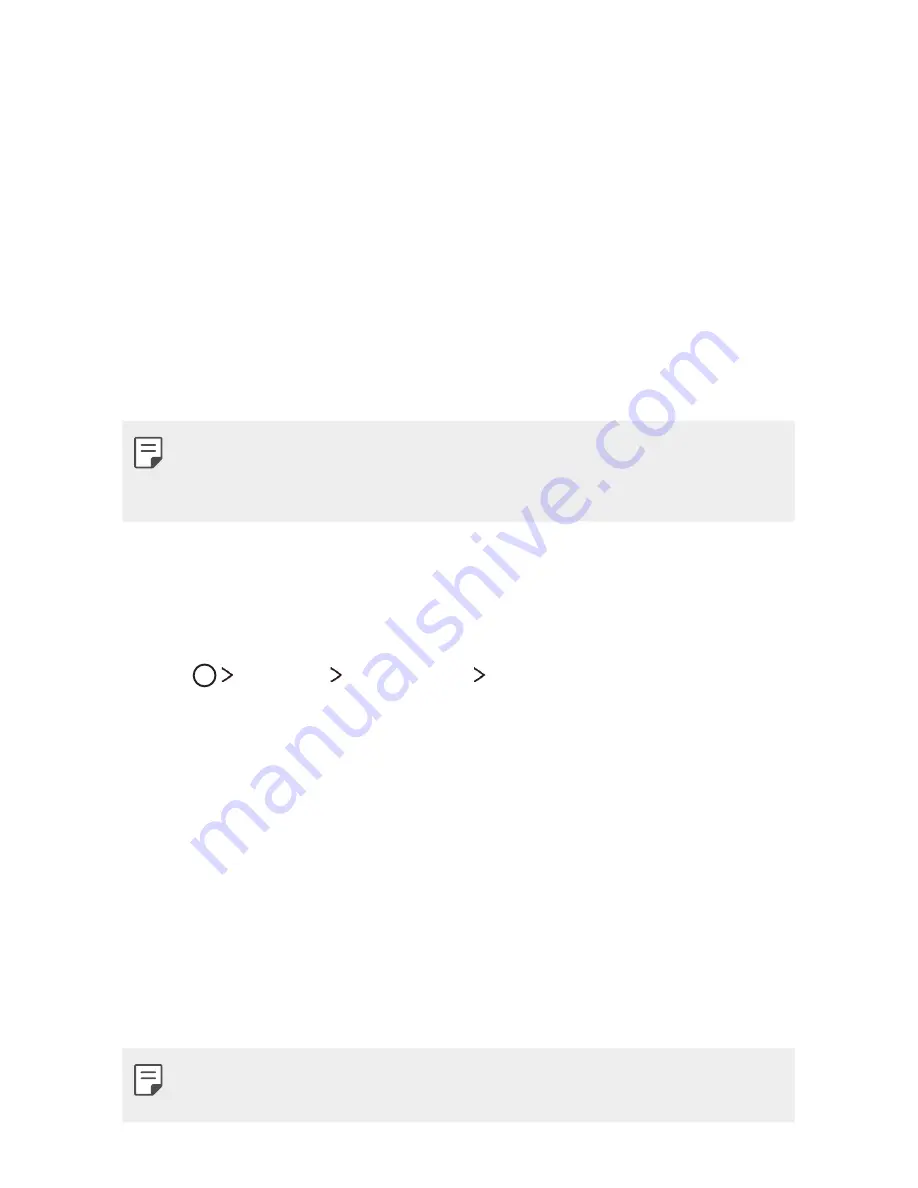
Basic Functions
34
Screen lock
Screen lock overview
Your device's screen turns off and locks itself if you press the Power/
Lock key. This also happens after the device is left idle for a specified
period of time.
If you press the Power/Lock key when a screen lock is not set, the
Home screen appears immediately.
To ensure security and prevent unwanted access to your device, set a
screen lock.
Ţ
Screen lock prevents unnecessary touch input on the device
screen and reduces battery consumption. We recommend that you
activate the screen lock while not using the device.
Setting a screen lock
There are several options available for configuring the screen lock
settings.
1
Tap
Settings
Lock screen
Select screen lock
and then
select the method you prefer.
2
Choose one of the following settings:
Ţ
None
: Deactivate the screen lock function.
Ţ
Swipe
: Swipe on the screen to unlock the screen.
Ţ
Knock Code
: Tap the spaces of the screen in accordance with a
pattern to unlock the screen.
Ţ
Pattern
: Draw a pattern to unlock the screen.
Ţ
PIN
: Enter a numeric password to unlock the screen.
Ţ
Password
: Enter an alphanumeric password to unlock the
screen.
Ţ
If you incorrectly attempt to unlock the device 5 times, the screen
is blocked for 30 seconds.
Summary of Contents for LG-M322
Page 6: ...Custom designed Features 01 ...
Page 14: ...Basic Functions 02 ...
Page 46: ...Useful Apps 03 ...
Page 68: ...Phone Settings 04 ...
Page 88: ...Appendix 05 ...
Page 97: ...For Your Safety 06 ...
Page 127: ...LIMITED WARRANTY STATEMENT 07 ...
Page 134: ......