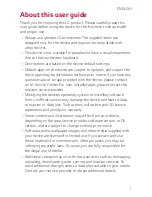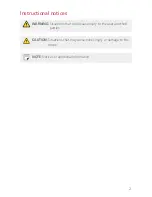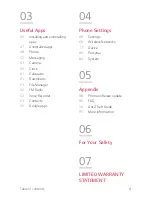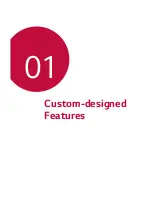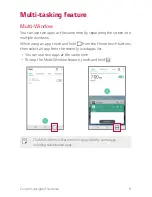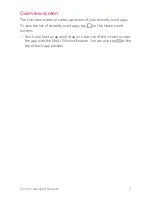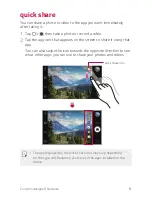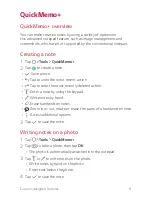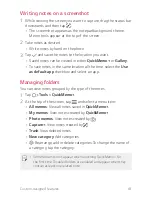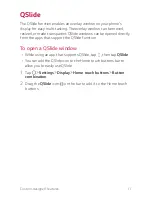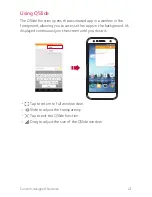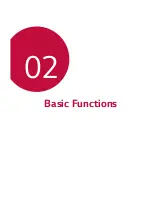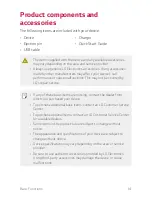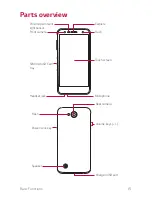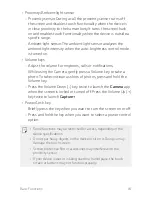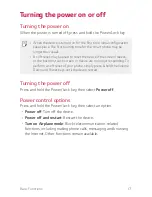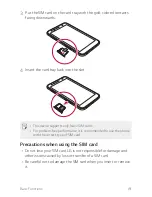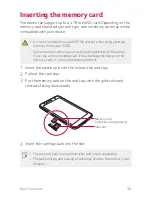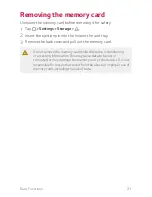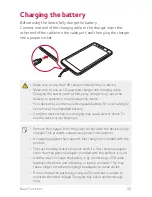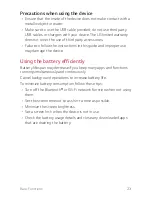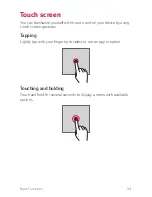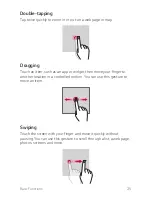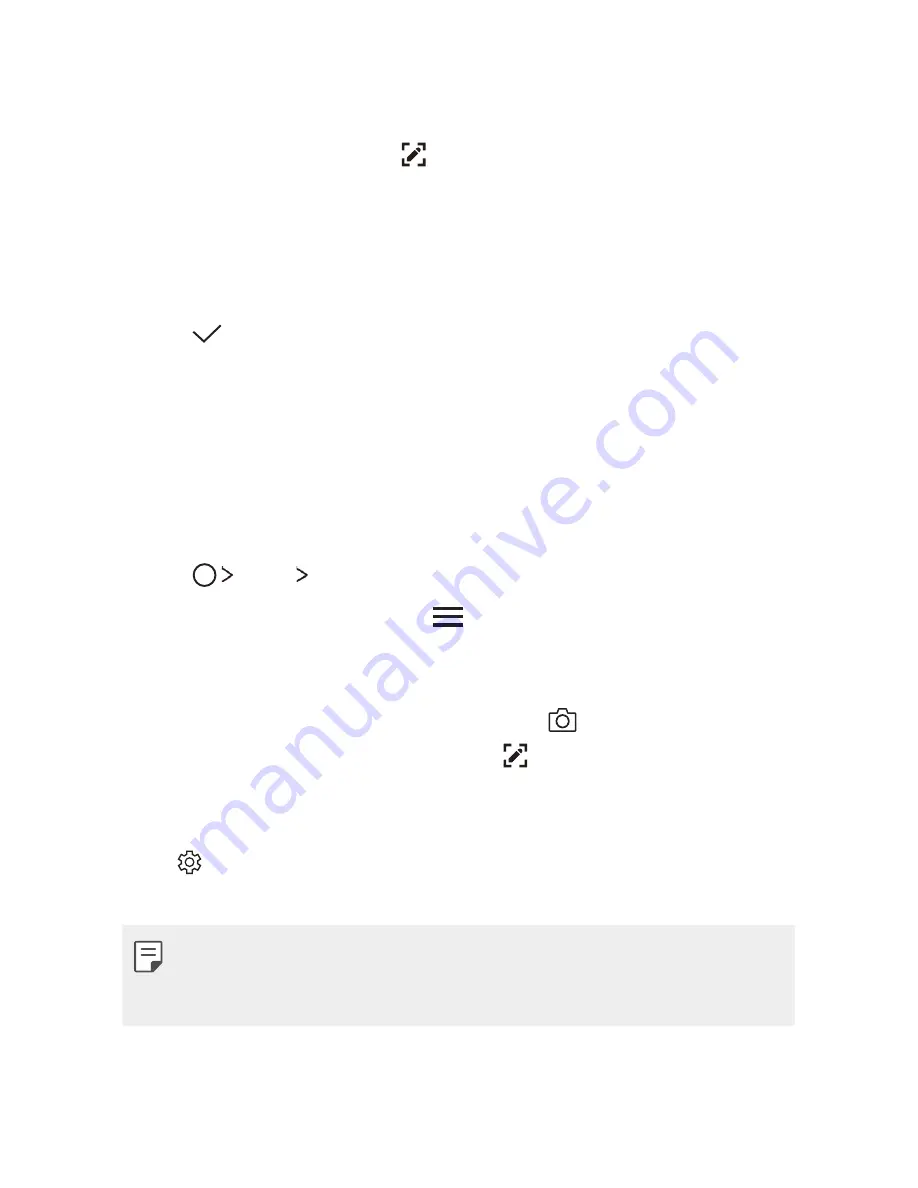
Custom-designed Features
10
Writing notes on a screenshot
1
While viewing the screen you want to capture, drag the status bar
downwards and then tap
.
Ţ
The screenshot appears as the notepad background theme.
Memo tools appear at the top of the screen.
2
Take notes as desired.
Ţ
Write notes by hand on the photo.
3
Tap
and save the notes to the location you want.
Ţ
Saved notes can be viewed in either
Qu
or
Gallery
.
Ţ
To save notes in the same location all the time, select the
Use
as default app
checkbox and select an app.
Managing folders
You can view notes grouped by the type of the notes.
1
Tap
Tools
Qu
.
2
At the top of the screen, tap
and select a menu item:
Ţ
All memos
: View all notes saved in
Qu
.
Ţ
My memos
: View notes created by
Qu
.
Ţ
Photo memos
: View notes created by
.
Ţ
: View notes created by
.
Ţ
Trash
: View deleted notes.
Ţ
New category
: Add categories.
Ţ
: Rearrange, add or delete categories. To change the name of
a category, tap the category.
Ţ
Some folders do not appear when launching Qu for
the first time. Disabled folders are enabled and appear when they
contain at least one related note.
Summary of Contents for LG-M322
Page 6: ...Custom designed Features 01 ...
Page 14: ...Basic Functions 02 ...
Page 46: ...Useful Apps 03 ...
Page 68: ...Phone Settings 04 ...
Page 88: ...Appendix 05 ...
Page 97: ...For Your Safety 06 ...
Page 127: ...LIMITED WARRANTY STATEMENT 07 ...
Page 134: ......