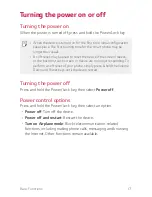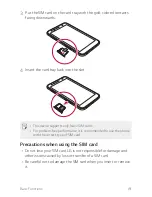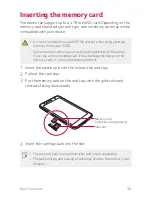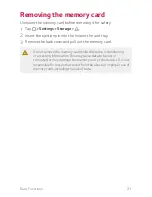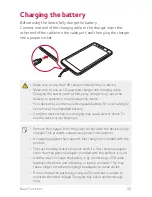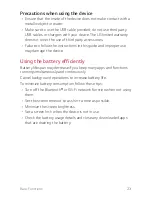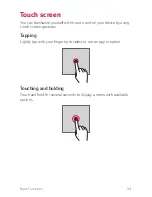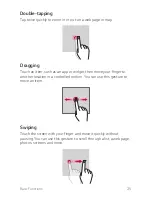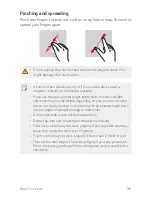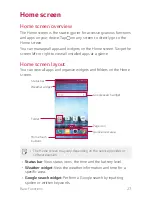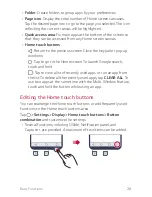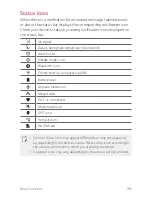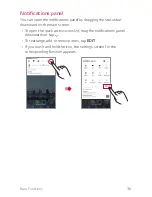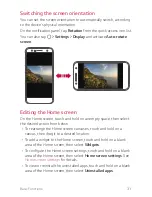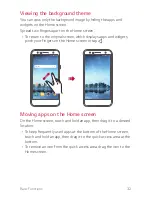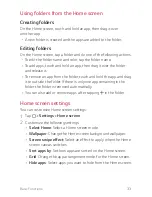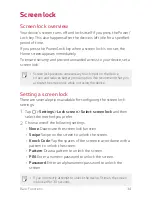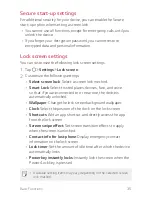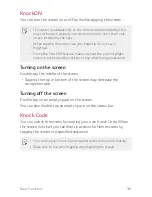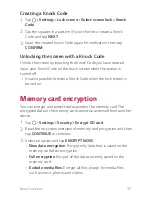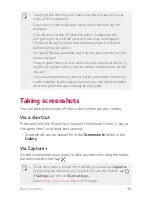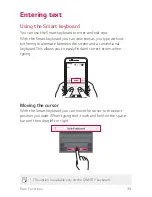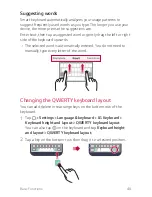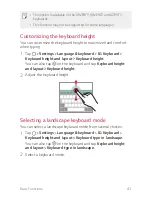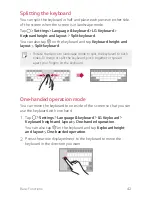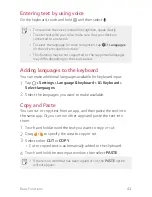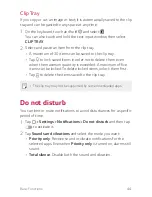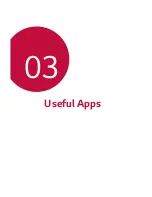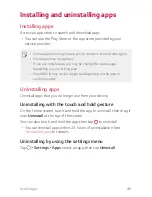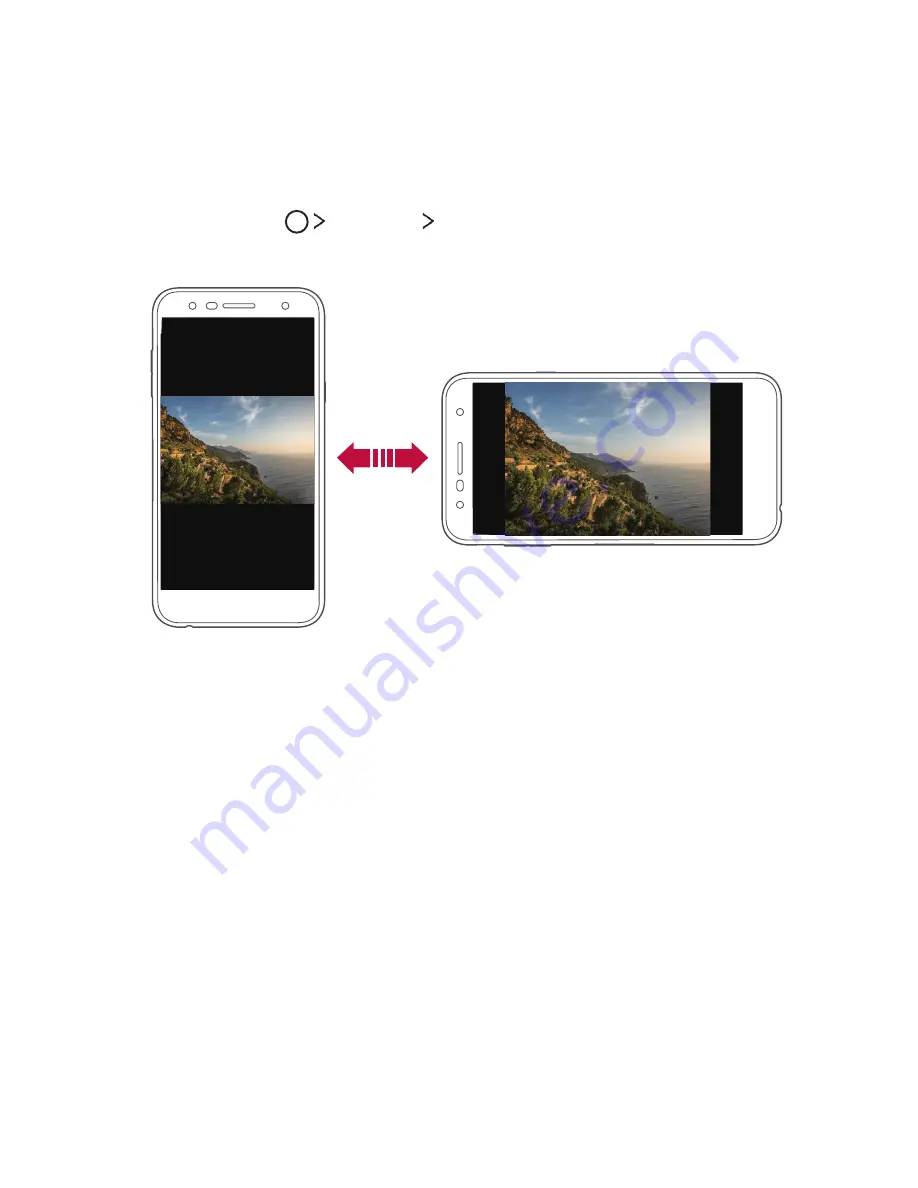
Basic Functions
31
Switching the screen orientation
You can set the screen orientation to automatically switch, according
to the device's physical orientation.
On the notification panel, tap
Rotation
from the quick access icon list.
You can also tap
Settings
Display
and activate
Auto-rotate
screen
.
Editing the Home screen
On the Home screen, touch and hold on an empty space, then select
the desired action from below.
Ţ
To rearrange the Home screen canvases, touch and hold on a
canvas, then drag it to a desired location.
Ţ
To add a widget to the Home screen, touch and hold on a blank
area of the Home screen, then select
Widgets
.
Ţ
To configure the Home screen settings, touch and hold on a blank
area of the Home screen, then select
Home screen settings
. See
Home screen settings
for details.
Ţ
To view or reinstall the uninstalled apps, touch and hold on a blank
area of the Home screen, then select
Uninstalled apps
.
Summary of Contents for LG-M322
Page 6: ...Custom designed Features 01 ...
Page 14: ...Basic Functions 02 ...
Page 46: ...Useful Apps 03 ...
Page 68: ...Phone Settings 04 ...
Page 88: ...Appendix 05 ...
Page 97: ...For Your Safety 06 ...
Page 127: ...LIMITED WARRANTY STATEMENT 07 ...
Page 134: ......