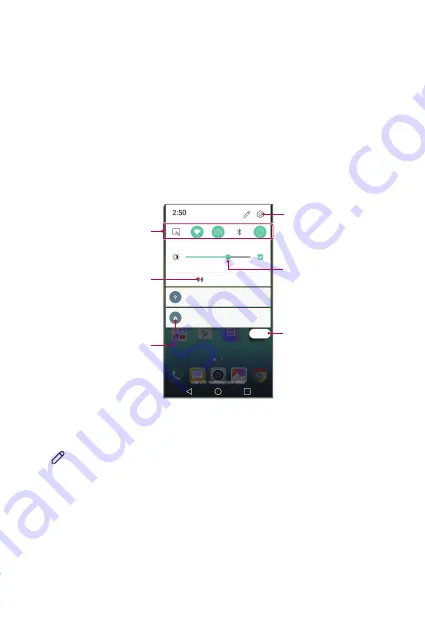
Basic Functions
38
Notifications panel
You can open the notifications panel by dragging the status bar
downwards.
Use quick access icons in the notifications panel to easily and quickly turn
a function on or off.
Drag left or right on the list of quick access icons to select the function
icon you want.
•
If you tap and hold the icon, the settings screen for the corresponding
function appears.
View quick access icons.
Permit receipt of files from
nearby devices.
View notifications.
Access the
Settings
app.
Adjust the brightness.
Delete notifications.
Notification panel settings
You can select items to display on the notification panel.
Tap on the notification panel.
•
To rearrange quick access icons, tap and hold an icon, then drag it to
another position.
•
Select icons you want to display on the list.
Summary of Contents for LG-K580Z
Page 1: ...MFL69591201 1 0 www lg com ENGLISH USER GUIDE LG K580Z ...
Page 13: ...Custom designed Features 01 ...
Page 23: ...Basic Functions 02 ...
Page 55: ...Useful Apps 03 ...
Page 86: ...Phone Settings 04 ...
Page 107: ...Appendix 05 ...
Page 117: ......
















































