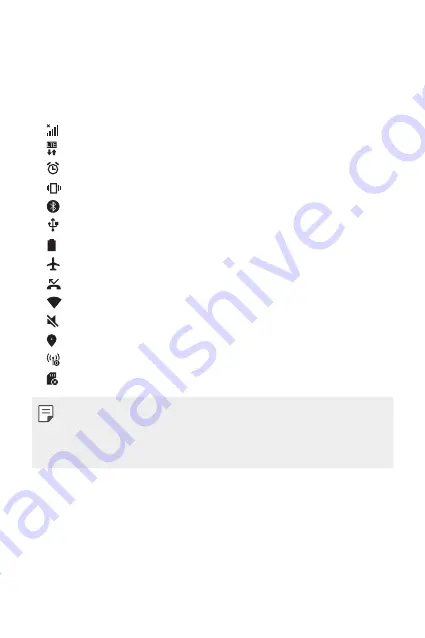
Basic Functions
37
Status icons
When there is a notification for an unread message, calendar event or
alarm, the status bar displays the corresponding notification icon. Check
your device's status by viewing notification icons displayed on the status
bar.
•
: No signal
•
: Data is being transmitted over the network
•
: Alarm is set
•
: Vibrate mode is on
•
: Bluetooth is on
•
: Connected to a computer via USB
•
: Battery level
•
: Flight mode is on
•
: Missed calls
•
: Wi-Fi is on
•
: Mute mode is on
•
: GPS is on
•
: Hotspot is on
•
: No SIM card
•
Some of these icons may appear differently or may not appear at all,
depending on the device's status. Refer to the icons according to the
actual environment in which you are using the device.
•
Displayed icons may vary, depending on the area or service providers.
Summary of Contents for LG-K580Z
Page 1: ...MFL69591201 1 0 www lg com ENGLISH USER GUIDE LG K580Z ...
Page 13: ...Custom designed Features 01 ...
Page 23: ...Basic Functions 02 ...
Page 55: ...Useful Apps 03 ...
Page 86: ...Phone Settings 04 ...
Page 107: ...Appendix 05 ...
Page 117: ......
















































