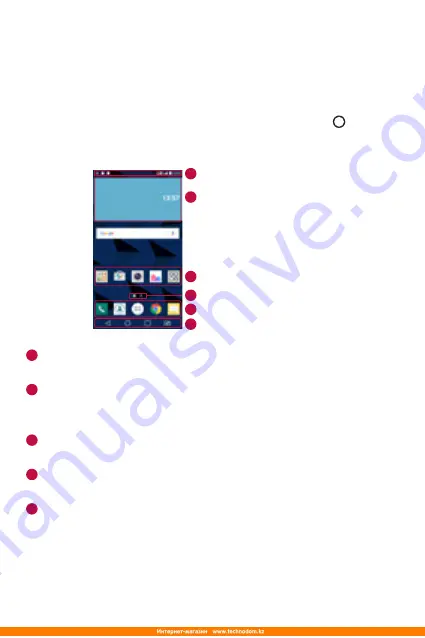
Basics
30
Home screen
The Home screen is the starting point for many applications and
functions. It allows you to add items like app shortcuts and Google
widgets to give you instant access to information and applications. This is
the default canvas and accessible from any menu by tapping .
Getting to Know the Home Screen
Status Bar
Application Icons
Widget
Location Indicator
Quick Button Area
Home Touch Buttons
1
2
3
4
5
6
1
Status Bar
– Shows the device status information, including the time,
signal strength, battery status and notification icons.
2
Widget
– Widgets are self-contained applications that can be accessed
through the Apps drawer or on the Home screen. Unlike a shortcut, a
Widget can function as an on-screen application.
3
Application Icons
– Tap an icon (application, folder, etc.) to open and
use it.
4
Location Indicator
– Indicates which Home screen canvas you are
currently viewing.
5
Quick Button Area
– Provides one-touch access to the function in any
Home screen canvas.
Summary of Contents for LG-K350E
Page 1: ...www lg com MFL69474301 1 0 ENGLISH РУССКИЙ УКРАЇНСЬКА ҚАЗАҚША User Guide LG K350E ...
Page 14: ...Специальные функции ...
Page 17: ...Основные функции ...
Page 44: ...Приложения ...
Page 67: ...Настройки ...
Page 88: ...Приложение ...
Page 113: ...Спеціальні функції ...
Page 116: ...Основні функції ...
Page 142: ...Програми ...
Page 165: ...Налаштув ...
Page 185: ...Додаток ...
Page 209: ...Арнайы мүмкіндіктер ...
Page 212: ...Негіздер ...
Page 239: ...Қосымшалар ...
Page 263: ...Баптаулар ...
Page 286: ...Қосымша ...
Page 309: ...Special Features ...
Page 312: ...Basics ...
Page 336: ...Apps ...
Page 357: ...Settings ...
Page 374: ...Appendix ...
















































