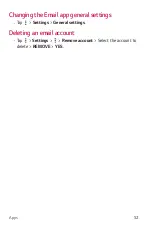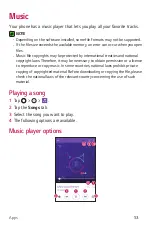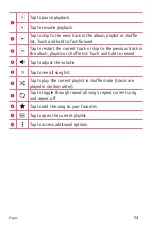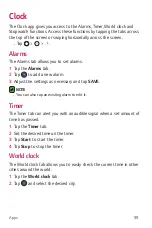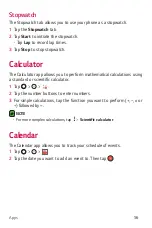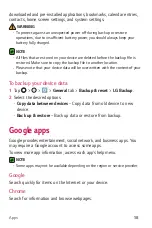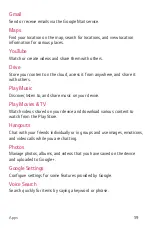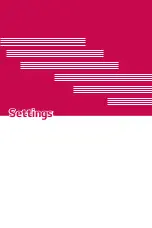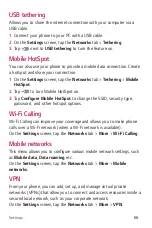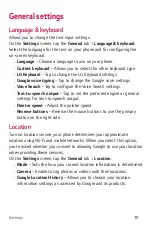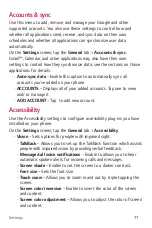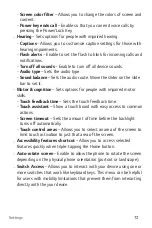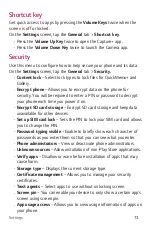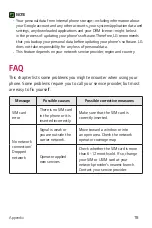Settings
66
USB tethering
Allows you to share the internet connection with your computer via a
USB cable.
1
Connect your phone to your PC with a USB cable.
2
On the
Settings
screen, tap the
Networks
tab >
Tethering
.
3
Tap
next to
USB tethering
to turn the feature on.
Mobile HotSpot
You can also use your phone to provide a mobile data connection. Create
a hotspot and share your connection.
1
On the
Settings
screen, tap the
Networks
tab >
Tethering
>
Mobile
HotSpot
.
2
Tap
to turn Mobile HotSpot on.
3
Tap
Configure Mobile HotSpot
to change the SSID, security type,
password, and other hotspot options.
Wi-Fi Calling
Wi-Fi Calling can improve your coverage and allows you to make phone
calls over a Wi-Fi network (when a Wi-Fi network is available).
On the
Settings
screen, tap the
Networks
tab >
More
>
Wi-Fi Calling
.
Mobile networks
This menu allows you to configure various mobile network settings, such
as
Mobile data
,
Data roaming
, etc.
On the
Settings
screen, tap the
Networks
tab >
More
>
Mobile
networks
.
VPN
From your phone, you can add, set up, and manage virtual private
networks (VPNs) that allow you to connect and access resources inside a
secured local network, such as your corporate network.
On the
Settings
screen, tap the
Networks
tab >
More
>
VPN
.
Summary of Contents for LG-K330
Page 1: ...www lg com MFL00000000 1 0 ENGLISH USER GUIDE LG K330 ...
Page 13: ...Features you will love Features you will love ...
Page 15: ...Basics Basics ...
Page 37: ...Apps Apps ...
Page 61: ...Settings Settings ...
Page 77: ...Appendix Appendix ...
Page 84: ...For Your Safety For Your Safety ...
Page 115: ......
Page 116: ......
Page 117: ......