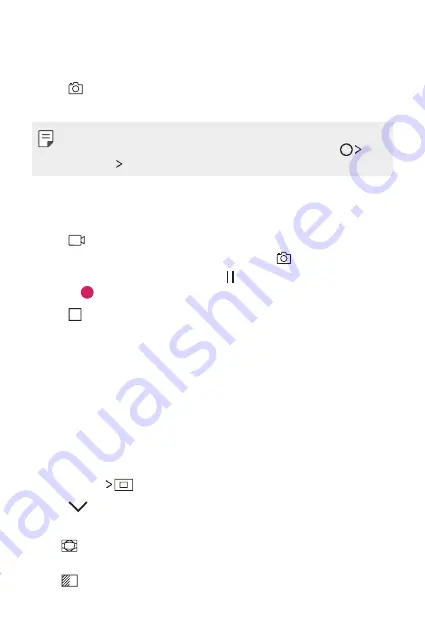
Useful Apps
70
Taking a photo
1
Select a shooting mode, and tap the subject to focus the camera on.
2
Tap
to take a photo.
Alternatively, press a volume key.
•
When the screen is turned off or locked, start the camera by pressing
the Volume Down (-) key twice. To activate this function, tap
Settings
General
and turn on
Shortcut key
.
Recording a video
1
Select a shooting mode, and tap the subject to focus the camera on.
2
Tap
.
•
To take a photo while recording a video, tap
.
•
To pause the video recording, tap . To resume the video recording,
tap .
3
Tap
to end the video recording.
Pop-out Picture
You can take a photo or record a video by using both the general and
wide-angle lens of the dual camera at the back of the device to shoot the
scenes as if they were put in the frame. The scenes shown in the small,
front screen are shot by using the general camera, and the scenes shown
in the large, background screen are shot by using the wide-angle lens.
Change the front screen to a different shape or apply various effects to
take a sensuous photo or video.
1
Tap
MODE
.
2
Tap
and select the desired layout.
3
Select effects:
•
: Apply a convex lens effect to the area captured by the wide-
angle camera.
•
: Apply greyscale to the area captured by the wide-angle camera.
Summary of Contents for LG-K220Z
Page 1: ...MFL00000000 1 0 www lg com ENGLISH USER GUIDE LG K220Z ...
Page 20: ...Custom designed Features 01 ...
Page 30: ...Basic Functions 02 ...
Page 62: ...Useful Apps 03 ...
Page 93: ...Phone Settings 04 ...
Page 115: ...Appendix 05 ...
Page 124: ......
















































