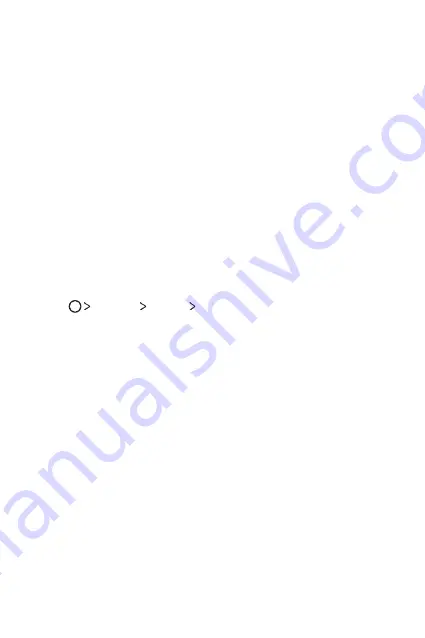
Basic Functions
48
Using folders from the Home screen
Creating folders
On the Home screen, tap and hold an app, then drag it over another app.
•
A new folder is created and the apps are added to the folder.
Editing folders
On the Home screen, tap a folder and then run the desired function.
•
To edit the folder name and colour, tap the folder name.
•
To remove an app from the folder, tap and hold the app and drag it to
outside the folder. If the removed app is the only one app that existed
in the folder, the folder is removed automatically.
Home screen settings
You can customise Home screen settings.
1
Tap
Settings
Display
Home screen
.
2
Customise settings:
•
Select Home
: Select a Home screen mode.
•
Wallpaper
: Change the Home screen background theme.
•
Screen swipe effect
: Select an effect to apply when the Home
screen canvas switches.
•
Theme
: Select the screen theme to apply.
•
Sort apps by
: Set how apps are sorted on the Home screen.
•
Grid
: Change the app arrangement mode for the Home screen.
•
Hide apps
: Select or deselect apps to hide from the Home screen.
Summary of Contents for LG-K220Z
Page 1: ...MFL00000000 1 0 www lg com ENGLISH USER GUIDE LG K220Z ...
Page 20: ...Custom designed Features 01 ...
Page 30: ...Basic Functions 02 ...
Page 62: ...Useful Apps 03 ...
Page 93: ...Phone Settings 04 ...
Page 115: ...Appendix 05 ...
Page 124: ......
















































