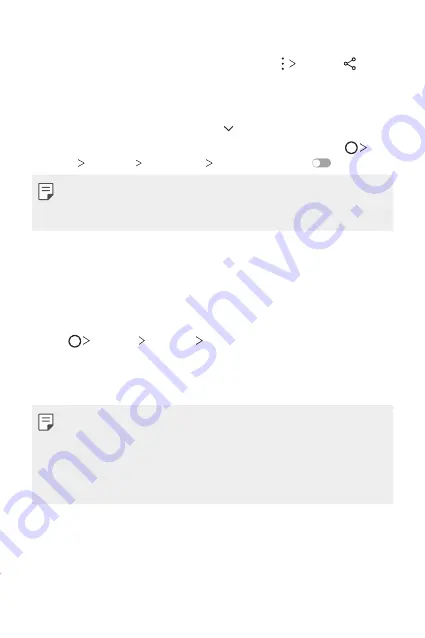
Basic Functions
74
Sending files
From the
Gallery
,
Music
or
File Manager
app, tap
Share
or , then
select a device on the file sharing list.
Receiving files
Drag the status bar downward and tap , then tap
File sharing
.
You can also share files using SmartShare Beam. To activate, tap
Settings
Network
File sharing
SmartShare Beam
.
•
Make sure that your device is connected to the same wireless network
as the file transfer target device.
•
Make sure that File sharing is activated on both devices.
Sending files to a computer
You can quickly send large files to your computer.
1
Install LG Bridge on your computer.
2
Start LG Bridge on the computer, then sign in using your LG account.
3
Tap
Settings
Network
LG AirDrive
, then sign in using your
LG account.
4
Select a computer on the sharing list from the
Gallery
,
File Manager
,
and
Music
apps.
•
You can download LG Bridge from the LG Electronics website
(
www.lg.com).
•
When you transfer files from the device to the computer while LG
Bridge is not running, they are stored for 7 days in the temporary
storage. Temporarily stored files are automatically saved on the
computer when you launch LG Bridge within 7 days.
Summary of Contents for LG-H931
Page 6: ...Custom designed Features 01 ...
Page 38: ...Basic Functions 02 ...
Page 77: ...Useful Apps 03 ...
Page 126: ...Settings 04 ...
Page 152: ...Appendix 05 ...
Page 164: ...For Your Safety 06 ...
Page 189: ...LIMITED WARRANTY STATEMENT 07 ...
Page 196: ......






























