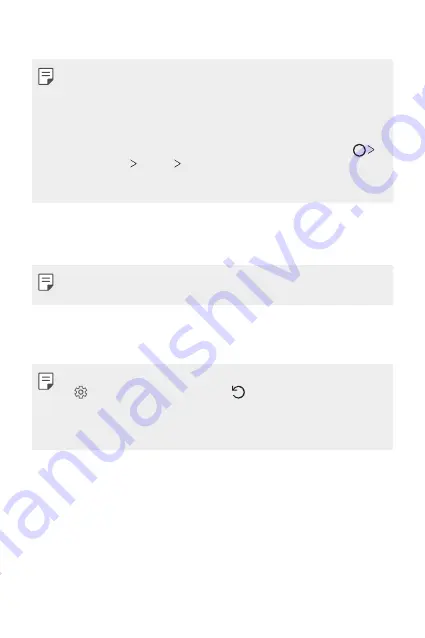
Settings
140
•
App scaling
: Adjust the screen size of apps.
Aspect ratio
•
This device uses 18:9 aspect ratio.
- Some downloaded apps may not support 18:9 aspect ratio.
In this case, select the most optimal screen ratio for the app or
consult the app provider for more information.
- You can select the aspect ratio for individual apps by tapping
Settings
Display
App scaling
. Select the desired aspect ratio
from
None (Original)
,
Compatibility (16:9)
,
Standard (16.7:9)
,
and
Full screen (18:9)
.
•
Display size
: Set the items on the screen to a size that is easy for you
to see. Some items may change position.
•
Screen resolution
: Adjust the screen resolution.
•
When you change the screen resolution, currently running apps are
closed.
•
Screen color
: Adjust the screen color for the desired screen mode.
Choose from
Normal, Best for movies, Best for photos, Best for
web
, and
Custom
.
•
To adjust the color temperature and RGB values, tap
Custom
and tap
To return to default settings, tap .
•
When you play a video in full screen, you can enjoy a brighter and more
vivid screen by selecting the
Enhanced video color
feature. This feature
may not be available on some video players.
•
HDR video effect
: Apply HDR effect while playing a video in full screen
to make the color brighter and more vibrant.
•
Comfort view
: Set the device to reduce amount of blue light on screen
to reduce eye strain.
•
Brightness
: Use the slide bar to change the device’s screen brightness.
To automatically adjust screen brightness according to ambient light
intensity, tap the
Auto
switch.
Summary of Contents for LG-H931
Page 6: ...Custom designed Features 01 ...
Page 38: ...Basic Functions 02 ...
Page 77: ...Useful Apps 03 ...
Page 126: ...Settings 04 ...
Page 152: ...Appendix 05 ...
Page 164: ...For Your Safety 06 ...
Page 189: ...LIMITED WARRANTY STATEMENT 07 ...
Page 196: ......






























