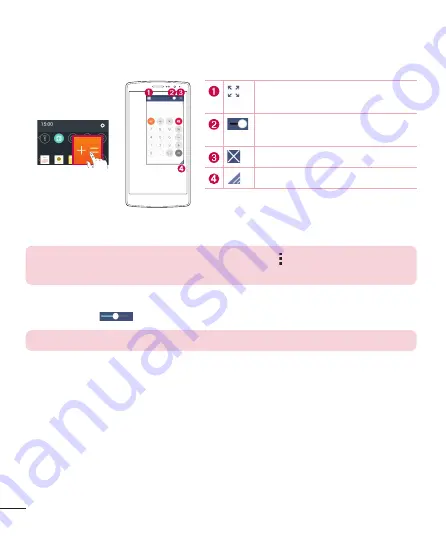
36
Special Features
QSlide
From any screen, use the Notification panel to easily access and use the Notepad,
Calendar, Calculator, and more with QSlide.
Tap to expand the window to full
window size.
Tap to adjust the window's
transparency.
Tap to close the QSlide window.
Drag to adjust the size.
1
Touch and slide the status bar downward > tap
QSlide
to view the available QSlide
apps.
TIP!
While using applications that support QSlide, tap
>
QSlide
.
The function is displayed as a small window on your screen.
2
You can use and tap the screen under the
QSlide
windows when the transparency
bar is not full
.
NOTE
QSlide can support up to two windows at the same time.
















































