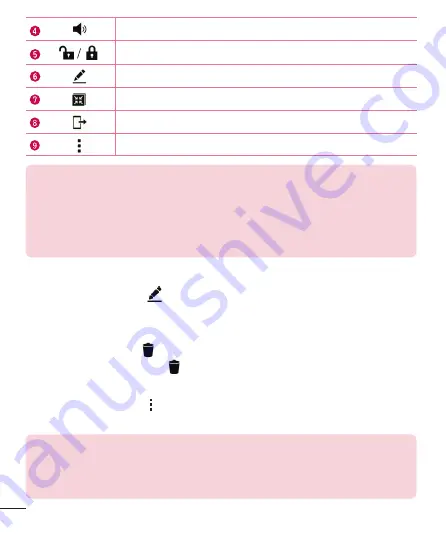
58
Camera and Video
Tap to adjust the video volume.
Tap to lock/unlock the screen.
Tap to set the various effects.
Tap to use QSlide for the Video app.
Tap to share media files with DLNA compatible devices.
Tap to access additional options.
NOTE
•
While playing a video, slide the right side of the screen up or down to adjust the sound.
•
While playing a video, slide the left side of the screen up or down to adjust the
brightness.
•
While playing a video, slide your finger from left to right (or vice versa) to fast-forward
and rewind.
Editing photos
While viewing a photo, tap
.
Deleting photos/videos
Use one of the following methods:
•
While in a folder, tap , select the photos/videos and then tap
DELETE
.
•
While viewing a photo, tap .
Setting wallpaper
While viewing a photo, tap >
Set image as
to set the image as wallpaper or assign
it to a contact.
NOTE
•
Depending on the software installed, some file formats may not be supported.
•
If the file size exceeds the available memory, an error can occur when you
open files.















































