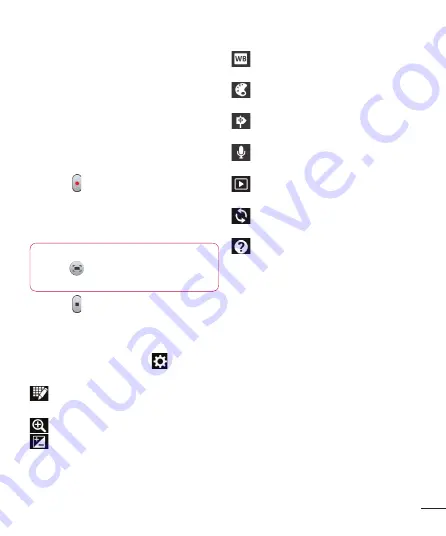
37
Recording a quick video
Open the camera application and
touch video mode button.
The video camera viewfi nder appears
on the screen.
Holding the phone, point the lens to-
wards the subject you want to capture
in your video.
Touch once to start recording.
A red light appears at the top corner
of the viewfi nder with a timer showing
the length of the video.
Tip!
Touch
to capture image during
recording a video.
Touch on the screen to stop record-
ing.
Using the advanced settings
Using the viewfinder, touch
to open all
the advanced options.
– Touch if you want to change the
viewfinder menu.
– Zoom in or zoom out.
– This defines and controls the
amount of sunlight entering the video.
1
2
3
4
5
6
– Improves colour qualities in
different lighting conditions.
– Choose a colour tone to use for
your new view.
– Activate to use your phone's
location-based services.
– Choose
Off
to record a video
without sound.
– Auto review automatically shows
you the video you just recorded.
– Restore all video camera default
settings.
– Touch if you want to know how this
function operates. This provides you with
a quick guide.
Adjusting the volume when
viewing a video
To adjust the volume of a video while it
is playing, use the volume keys on the
phone.
















































