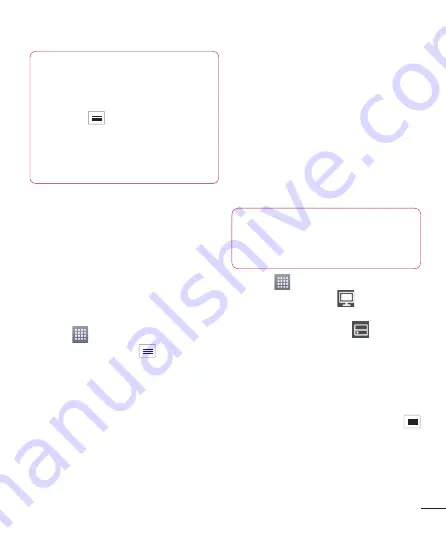
49
NOTE:
You can also enable automatic
delete old backups and only keep
the most recent backup. Press
the
Menu
from the
Backup
screen, and select
Settings >
Scheduled backup > Auto delete
old backups
to select the number
of scheduled backups to keep.
Using SmartShare
SmartShare uses DLNA (Digital Living
Network Alliance) technology to share
digital content through a wireless network.
Both devices must be DLNA certified to
support this feature.
To turn SmartShare on and allow
sharing contents
Touch
>
Apps
tab >
SmartShare
.
Touch the
Menu
key
>
Settings
.
Touch Discoverable to allow your
device to be detected by other devices.
Touch
Always accept request
if you
would like to automatically accept
sharing requests from other devices.
Touch
Receive files
if you would like to
allow the other devices to upload media
files to my phone.
1
2
3
•
•
Under the My shared contents section,
touch to checkmark the types of con-
tent you would like to share. Choose
from
Photos
,
Videos
, and
Music
.
SmartShare
is now activated and
ready to share contents.
To control your renderer devices
Let your renderer device (e.g., TV) play
multimedia contents from your remote
content library (e.g., PC).
NOTE:
Make sure that the DLNA
functionality of your devices is
properly configured (e.g., TV and
PC).
Touch
>
Apps
tab >
SmartShare
.
Touch the
To
button
and select the
device from the renderer device list.
Touch the
From
button
and select
the device of the remote content
library.
You can browse the content library.
Touch and hold a content thumbnail
and fl ick them to the top area with
your fi nger or touch the
Menu
Key
>
Play
.
4
5
1
2
3
4
5
















































