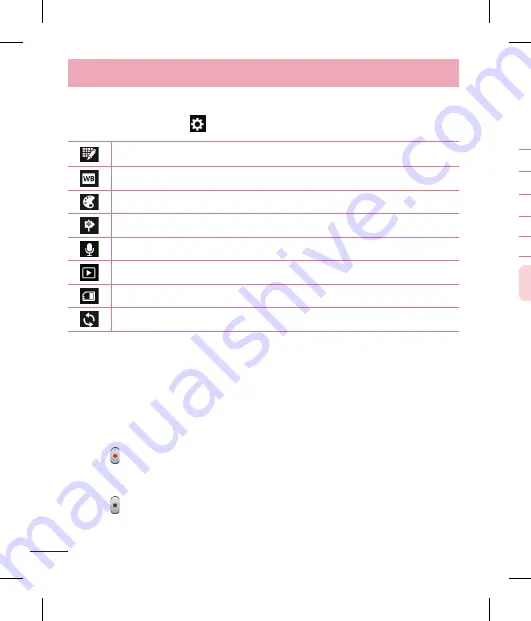
62
After recording a video
Your captured video will appear on the Gallery. Touch
to view the last video you
captured.
Touch to record another video immediately.
Touch to share your video using the
SmartShare
function.
Touch to send your video to others or share it via social network services.
Touch to view the Gallery of your saved videos.
Touch to delete the video.
NOTE:
Additional charges may apply when MMS messages are downloaded
while roaming.
Watching your saved videos
In the viewfinder, tap
.
Your Gallery will appear on the screen.
Tap a video to play it automatically.
Adjusting the volume when viewing a video
To adjust the volume of a video while it is playing, use the volume keys on the left-hand
side of the phone.
1
2
3
Using the advanced settings
Using the viewfinder, touch
to open all the advanced options.
Touch if you want to change the viewfinder menu.
Improves color quality in various lighting conditions.
Choose a color tone to use for your new view.
Activate this to use your phone's location-based services.
Choose
Off
to record a video without sound.
Auto review automatically shows you the video you just recorded.
Select storage to save videos.
Restore all video camera default settings.
Recording a quick video
Open the
Camera
application and touch the
Video mode
button.
The video camera viewfinder appears on the screen.
Hold the phone, point the lens towards the subject you wish to capture in your
video.
Touch once to start recording.
A red light will appear at the top corner of the viewfinder with a timer showing the
length of the video.
Touch on the screen to stop recording.
1
2
3
4
5
6
Video camera
Summary of Contents for LG-E610
Page 1: ...Ghidul utilizatorului User Guide LG E610 MFL67848603 1 1 www lg com ROMÂNĂ ENGLISH ...
Page 2: ......
Page 112: ......
Page 218: ......


































