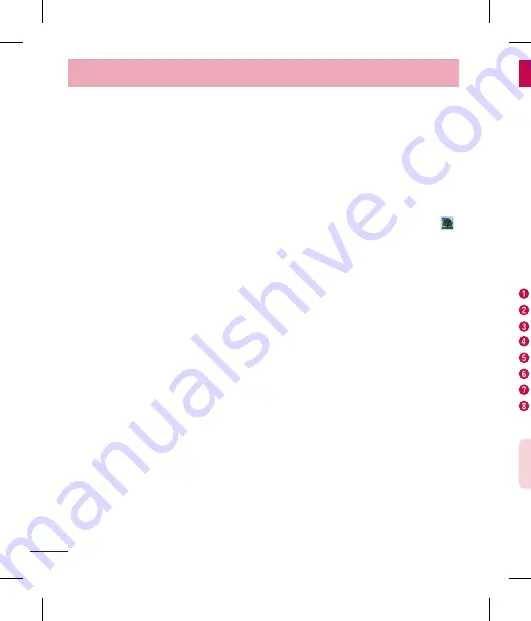
60
Video camera
Getting to know the viewfinder
Zoom
– Zoom in or zoom out.
Video size
– Touch to set the size (in pixels) of the video you are recording.
Brightness
– This defines and controls the amount of sunlight entering the video.
Flash
– Allows you to turn on the flash when taking a video in dark conditions.
Settings
– Touch this icon to open the settings menu.
Camera mode
– Touch this icon to switch to camera mode.
Start recording
Gallery
– Touch to view the last video you recorded. This enables you to access your
gallery and view your saved videos while in video mode.
TIP!
When recording a video, place two fingers on the screen and pinch to use
the Zoom function.
cropped.
Edit
– View and edit the photo.
Slideshow
– Automatically shows you the images in the current folder one after the
other.
Details
– Find out more information about the contents.
Viewing your saved photos
You can access your saved photos when in camera mode. Just tap the Gallery icon
and your Gallery will be displayed.
To view more photos, scroll left or right.
To zoom in or out, double-tap the screen or place two fingers and spread them apart
(move your fingers closer together to zoom out).
•
•
Camera
Summary of Contents for LG-E610
Page 1: ...Ghidul utilizatorului User Guide LG E610 MFL67848603 1 1 www lg com ROMÂNĂ ENGLISH ...
Page 2: ......
Page 112: ......
Page 218: ......

































